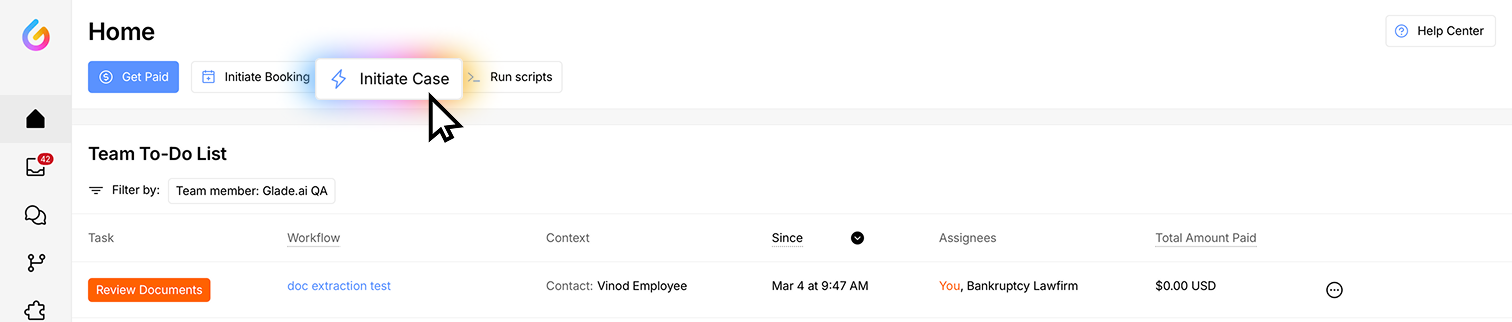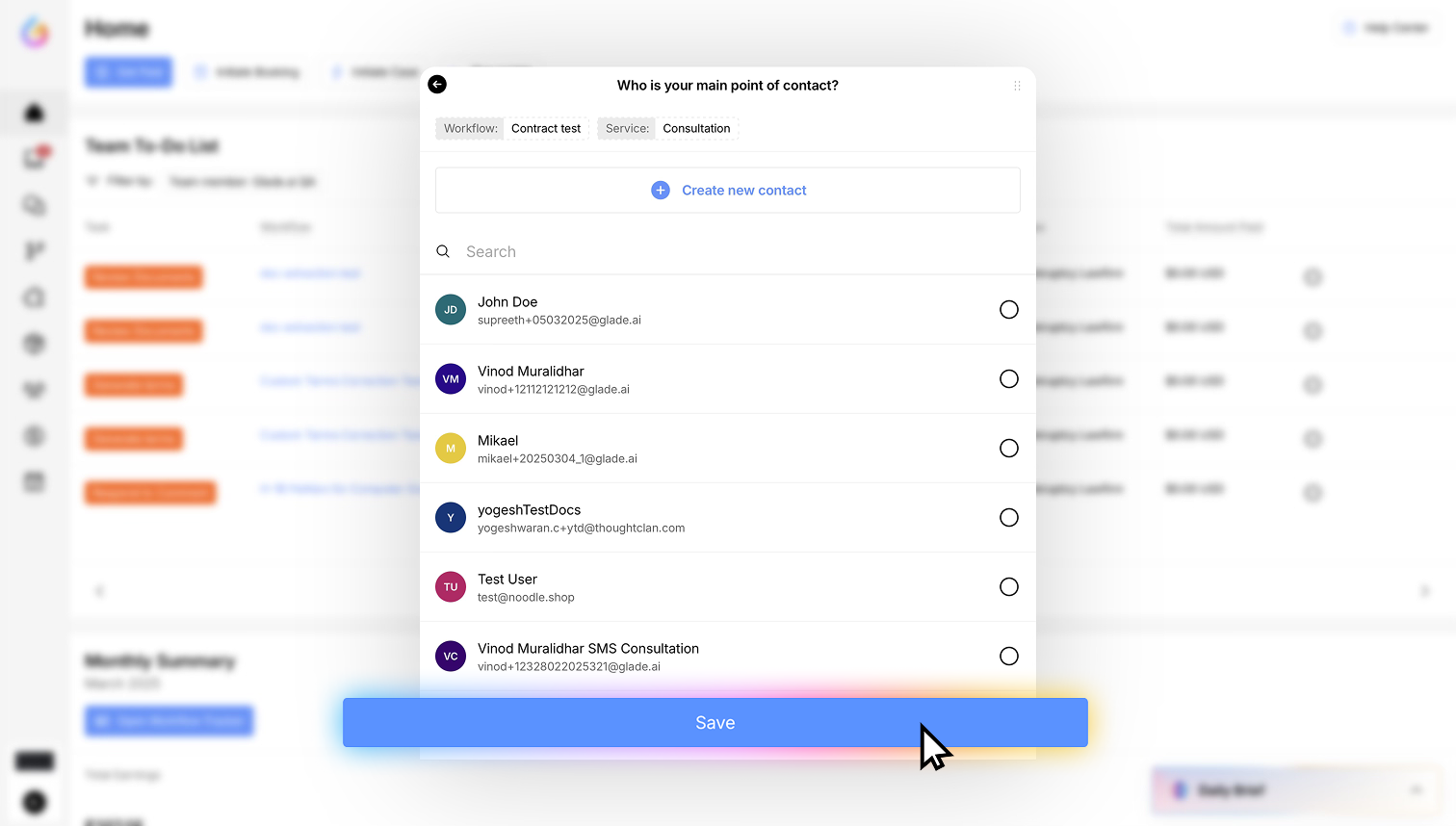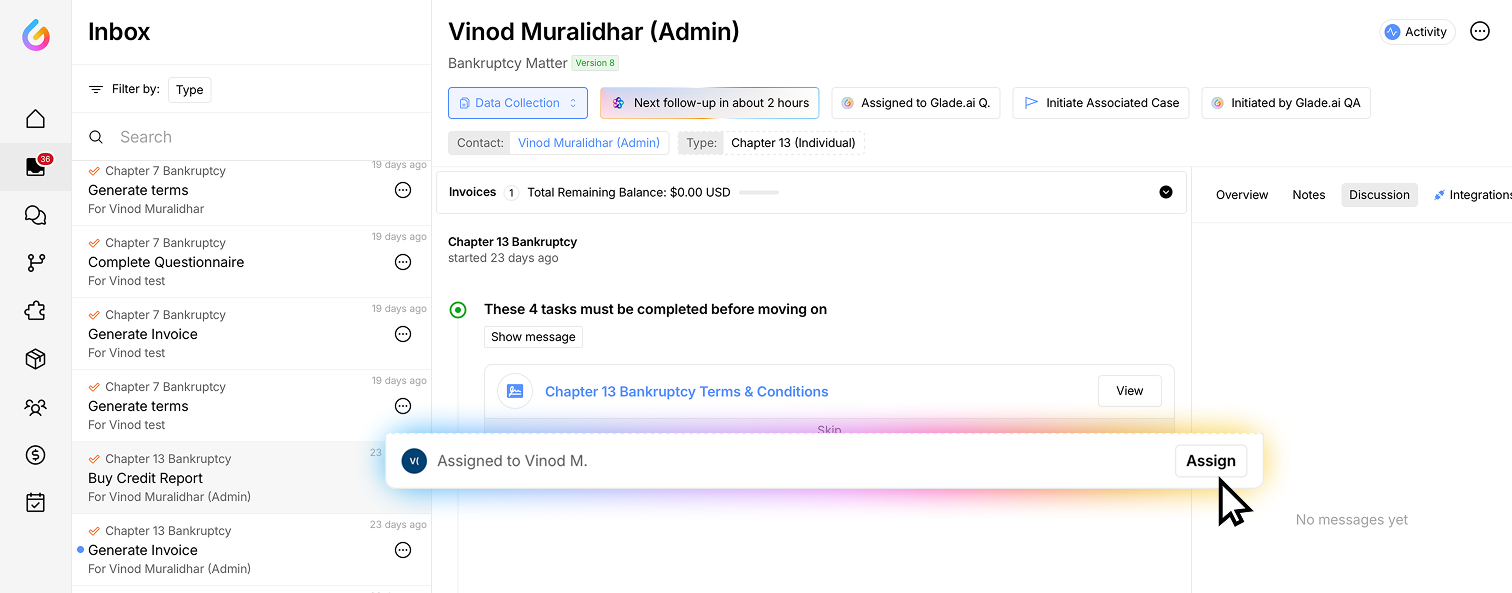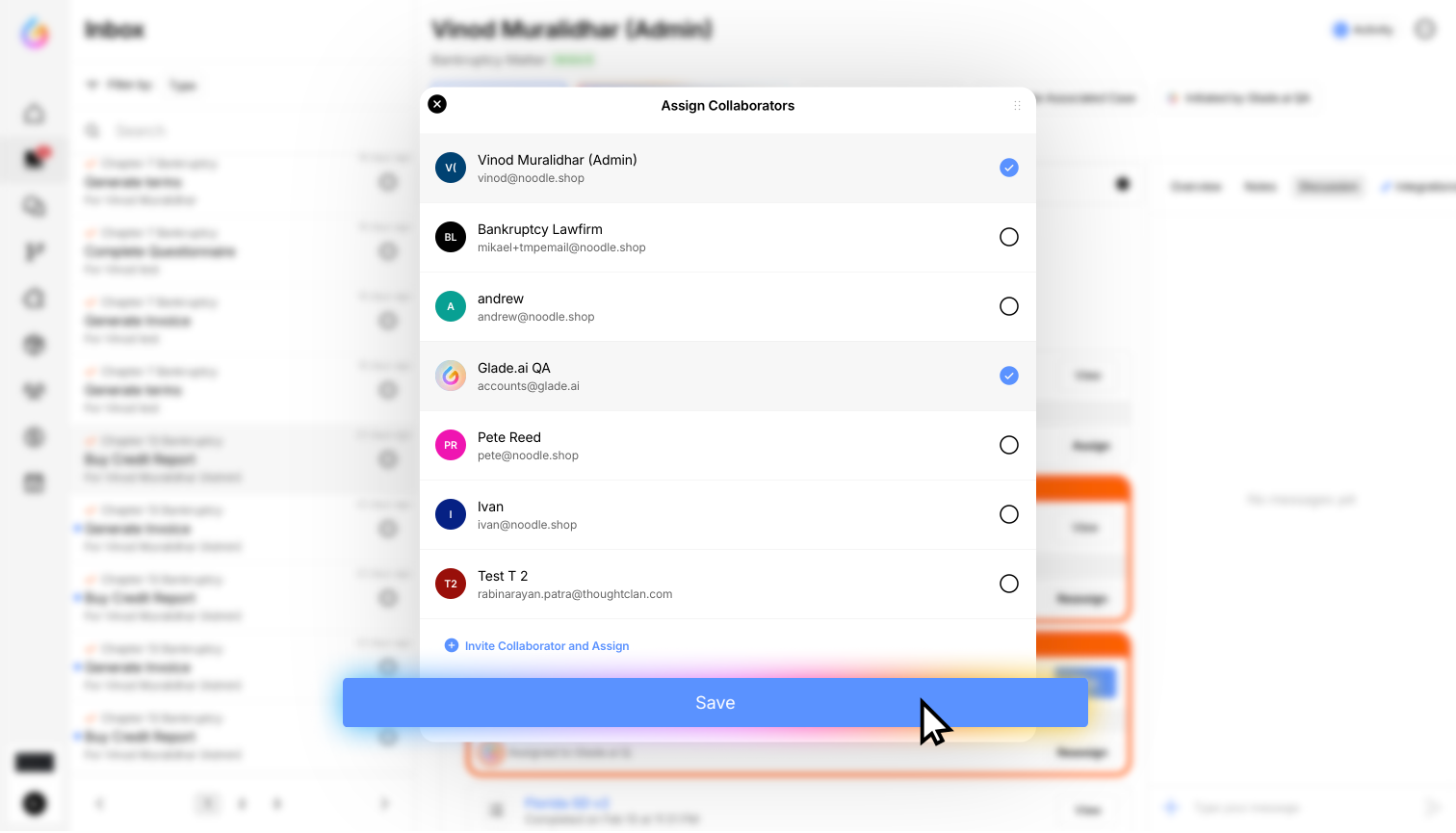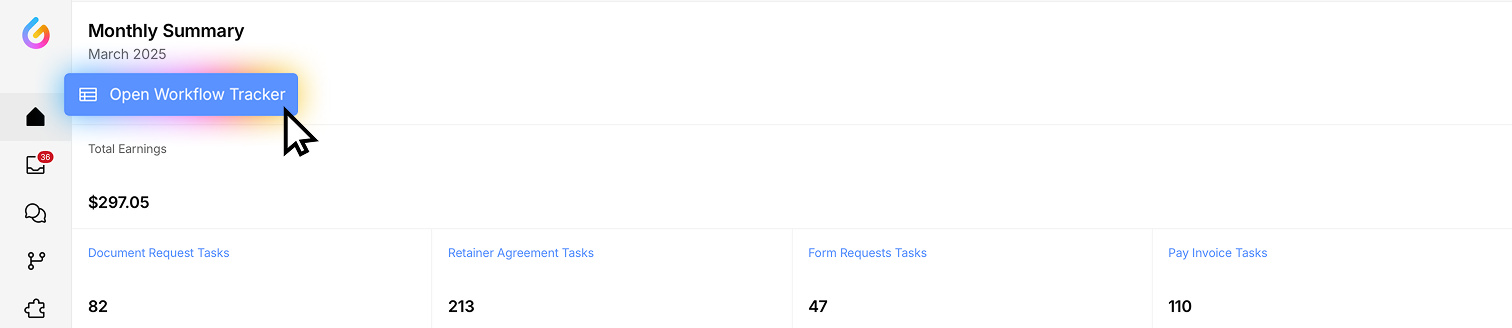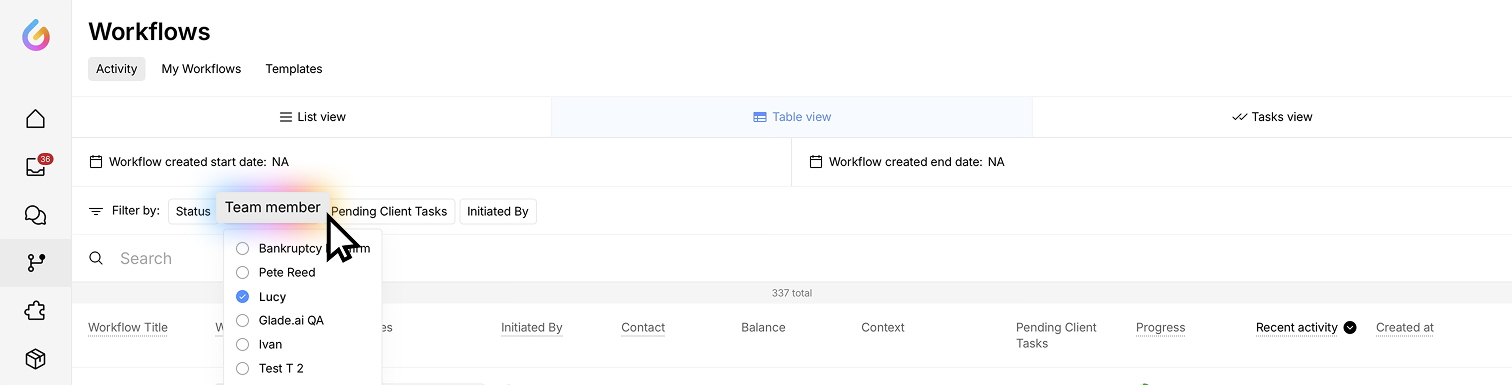How to assign your clients and team members to tasks
In Glade, you can assign team members and clients to workflow templates, consultation bookings, specific tasks, and active cases.
Here’s how it works:
Assigning a team member to a workflow template, so they are the default assignee when that case type is initiated.
Do this if you want to assign the same team member to that case type any time it is initiated. For example, “David always handles Chapter 7 cases.”
Assigning a team member to a workflow when you initiate a case.
Do this when you start a case from the dashboard to assign a lead to a case. For example, “Jenny is going to lead this case for this new client.”
Initiate a case from home screen and directly choose the team member to assign. Click on "Save"
Assigning a team member to a workflow after you initiate a case.
Do this if you’ve already initiated a case for a client, and you want to retroactively assign a team member as the lead on your case. For example, “Tom is going to take over this existing case.”
Open the client's inbox, go to the specific task and click on "Assign"
Assigning a team member or client to a task in a workflow template.
Do this if you want to assign the same person to a task every time that task appears in a workflow. For example: “The client contact is always going to be assigned to fill out this questionnaire.” or “Lucy from our team is always responsible for uploading this document.”
Assigning a team member or client to a task in an active case.
Do this if you want to have a team member or client take action on a specific task within a case, like a document checklist or questionnaire. For example, “Lucy needs to complete this attorney questionnaire for this case.”
Assigning a team member as the default calendar on a consultation service.
Do this if you want this team member to handle all bookings of a certain type within a workflow. For example: “Lorriane always handles the document checklist review at the third step in an H-1B workflow.”