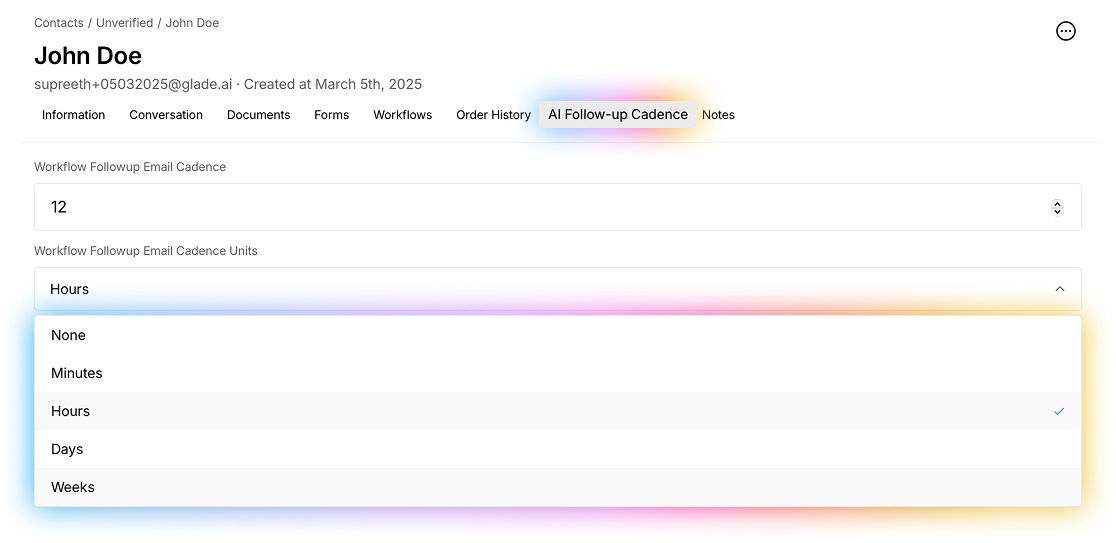How to Update the Ai Follow Up Cadence for a Single Client
Glade’s case management platform provides attorneys with the ability to manage client interactions efficiently through AI-driven follow-ups. One key feature is the ability to update a client’s AI Follow-Up Cadence directly from their contact page within the attorney-facing dashboard. This guide will walk you through the steps to make these updates seamlessly.
Accessing the Client’s Contact Page
Log into your Glade attorney dashboard.
Navigate to the Contacts tab from the side bar.
Use the search bar or scroll to locate the client whose AI Follow-Up Cadence you wish to modify.
Click on the client’s name to open their contact page.
Updating the AI Follow-Up Cadence
On the client’s contact page, locate the AI Follow-Up Cadence section.
Decide the cadence you prefer & the units. Adjust the follow-up frequency (a.k.a cadence & units) by selecting from the available options, such as:
Minutes
Hours
Days
Weeks
For example, if you want to the follow ups to change to 8 days then you'd select 8 in the cadence box & days in the units box
Confirm your selection and save changes.
Verifying and Monitoring AI Follow-Ups
Once updated, the new cadence will be reflected on the client’s active workflow case.
You can monitor scheduled AI follow-ups in the Follow-Up Overview section of each workflow or your home page.
If necessary, return to the client’s page to make further adjustments.
By keeping AI Follow-Up Cadences up to date, you can ensure timely and effective client communication, helping to maintain engagement and improve case management efficiency.