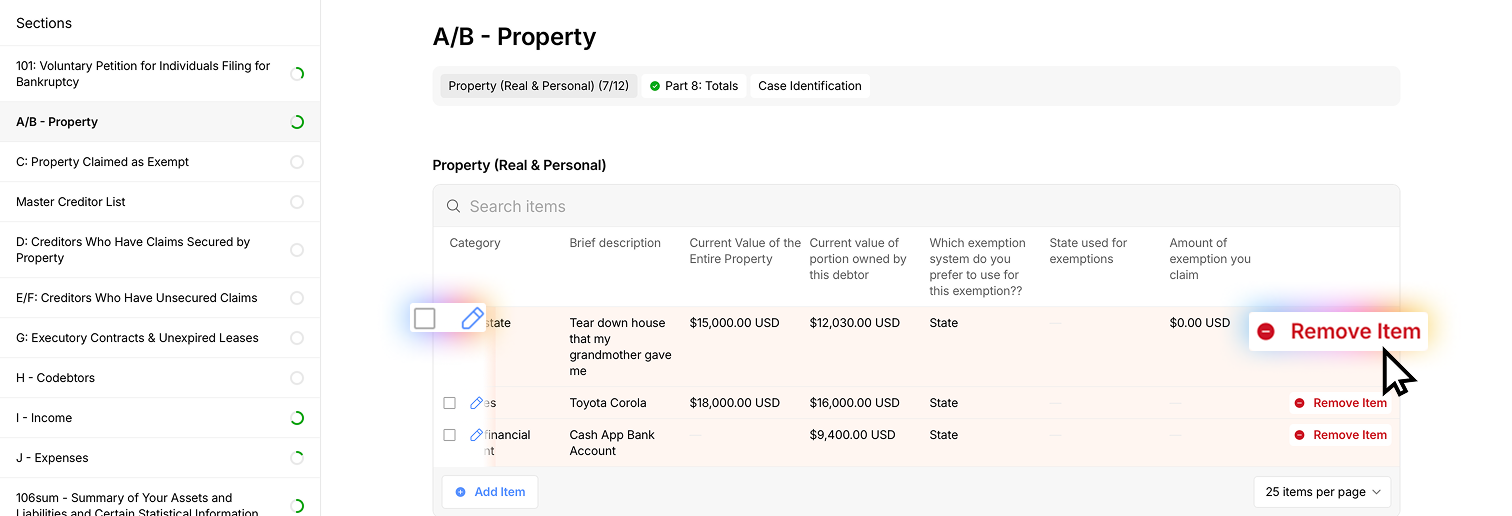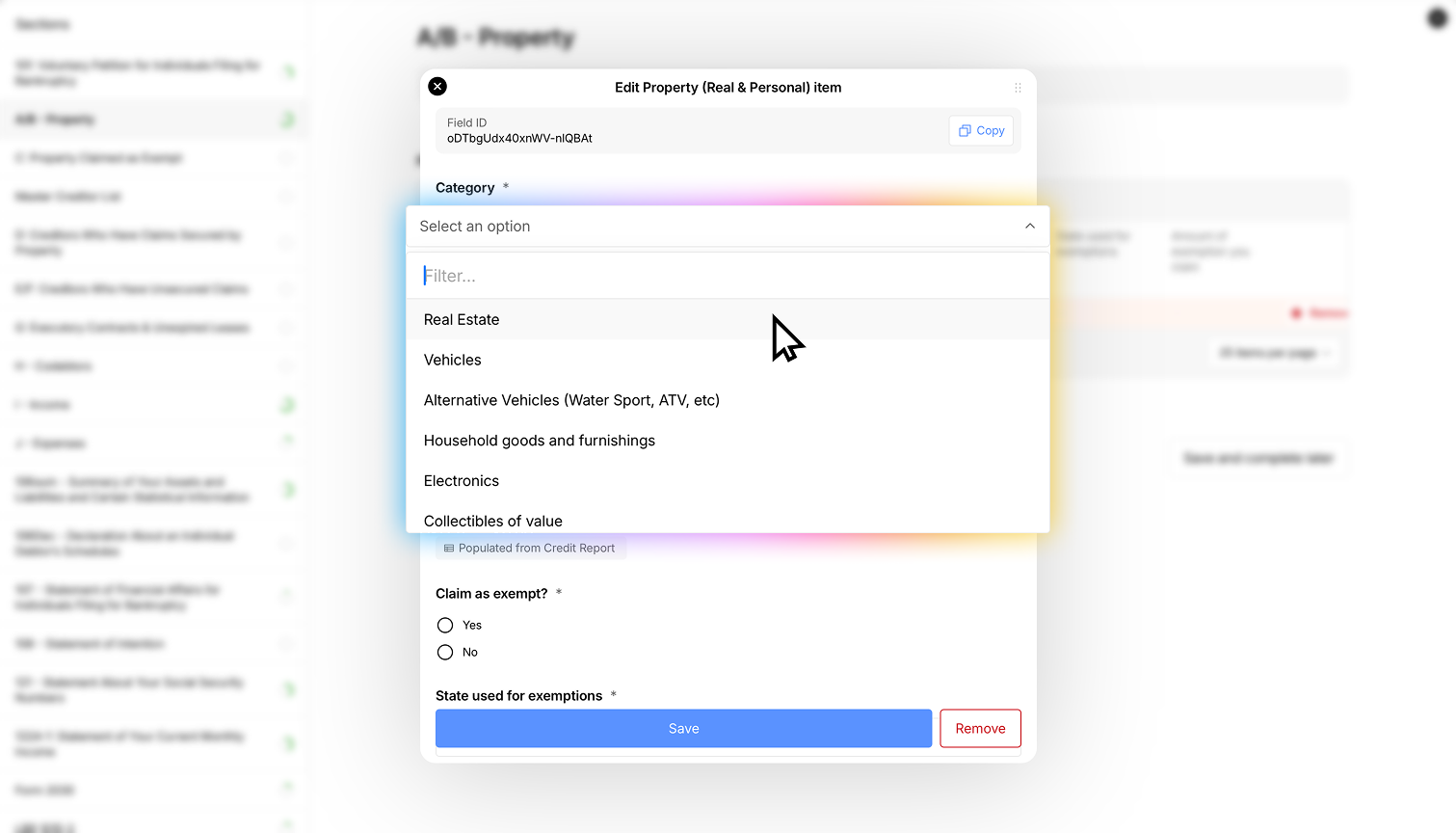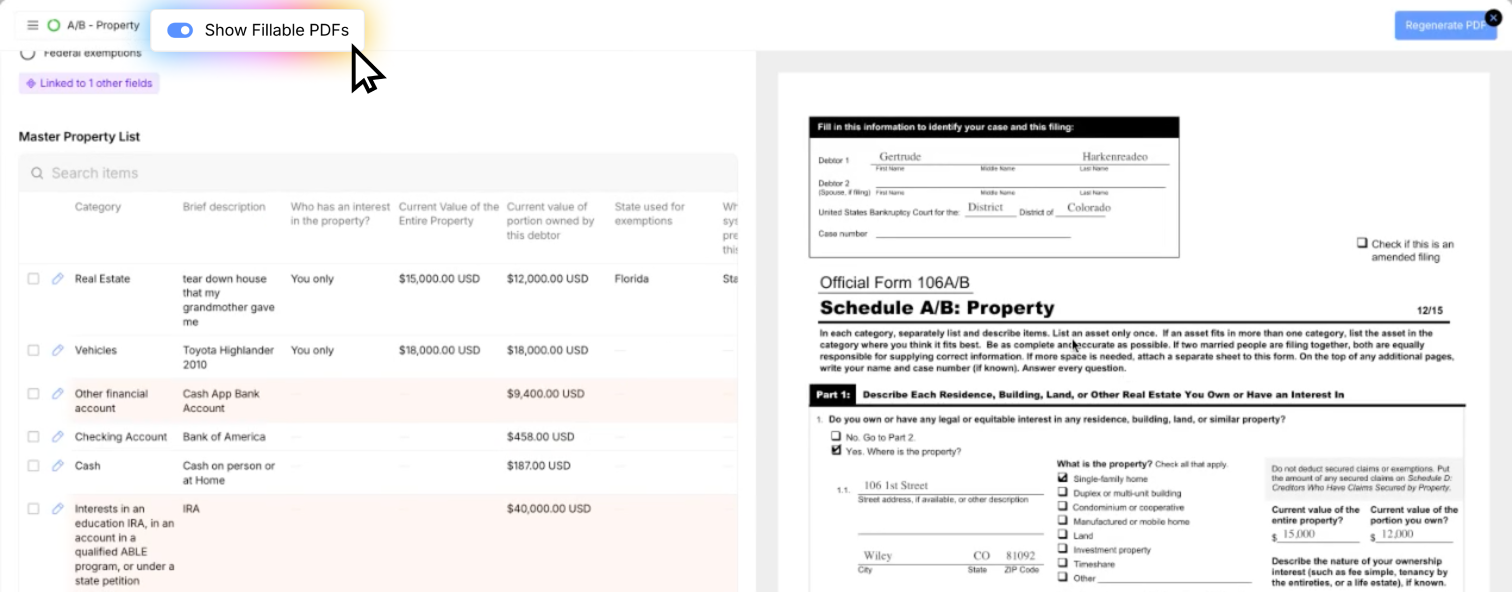Property, Assets, and Exemptions (Schedules AB, C)
HOW TO: Add Assets and Claim Exemptions in Glade's Bankruptcy Schedules Builder
Overview
Adding assets to Schedules A/B and claiming exemptions in Schedule C is a critical part of bankruptcy filing. Glade's Bankruptcy Schedules Builder automates much of this process with AI assistance for determining appropriate exemptions.
Benefits
Automatically imports associated properties from client credit reports
Includes default asset categories (vehicles, checking accounts, cash, retirement, etc)
AI-powered exemption recommendations based on state laws
Side-by-side comparison with official bankruptcy forms
Search functionality to quickly find specific assets
Process Steps
Select Exemption Approach
Choose between state/federal non-bankruptcy exemptions or federal exemptions
Your selection applies to all exemptions throughout the filing
Review Pre-Populated Assets
System automatically includes assets from credit reports
Default categories appear (vehicles, checking accounts, cash, retirement, etc)
Remove unnecessary assets by selecting them and clicking "remove"
Add Additional Assets
Click "add item" to include assets not already listed
Select the asset type (real estate, vehicles, electronics, etc.)
Form fields will dynamically change based on the asset type selected
Complete all required information for each asset
Claim Exemptions
For each asset, scroll down and select "claim as exempt" if applicable
The system pre-fills:
State of filing
State vs. federal exemption preference
Specific laws allowing the exemption (from AI database)
Recommended exemption amount
Review Completed Schedules
Click "show fillable PDFs" to view Schedule A/B
Click "regenerate" to update the form with your entries
Use the search function to locate specific assets or categories
Review Schedule C to confirm all claimed exemptions appear correctly
Notes
The AI provides transparency about how exemption recommendations are determined.
You can manually adjust AI-suggested exemptions as needed.
You can view and change exemption information - just click the 'Populated by Ai' button underneath the field to reveal the exemption data.
Everything marked exempt in the master property list automatically appears in Schedule C