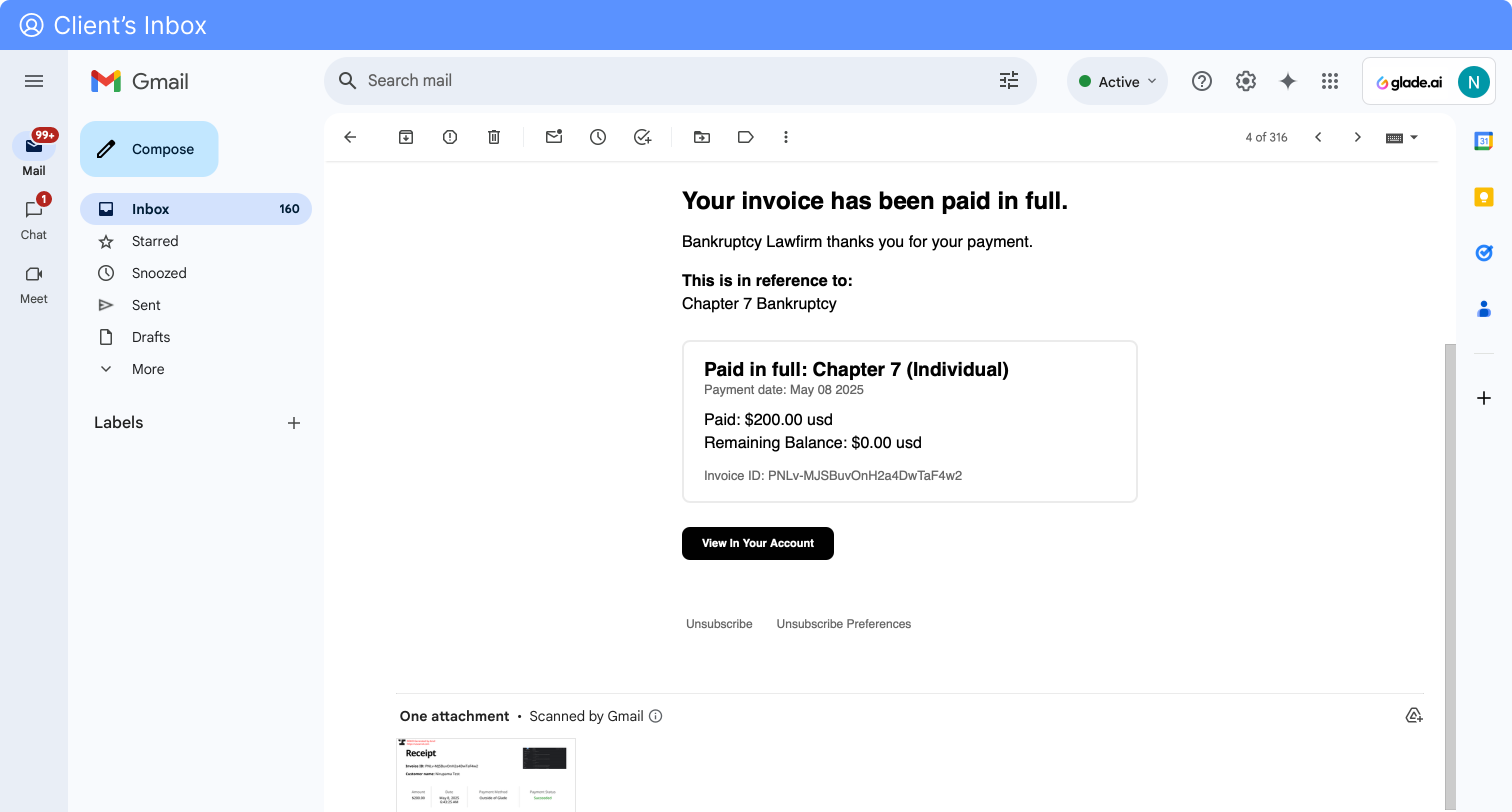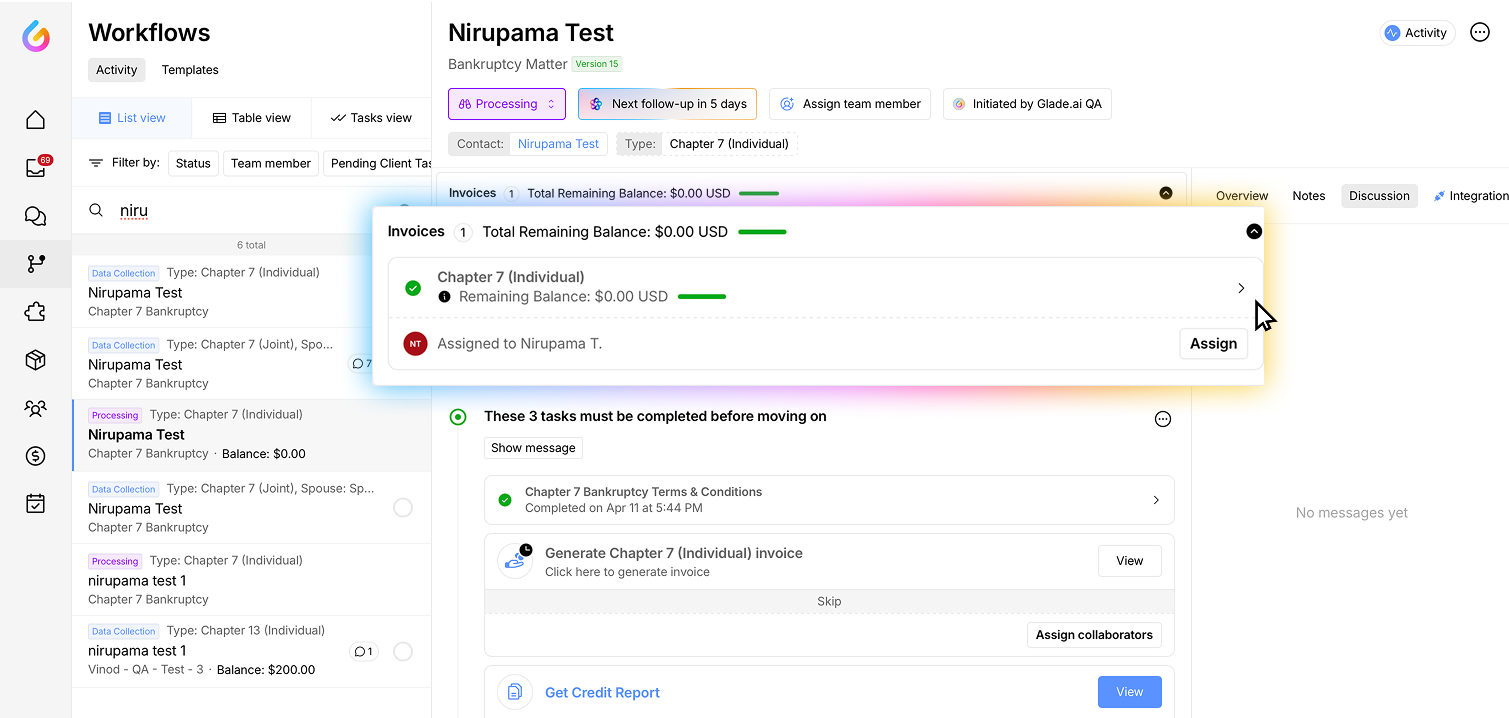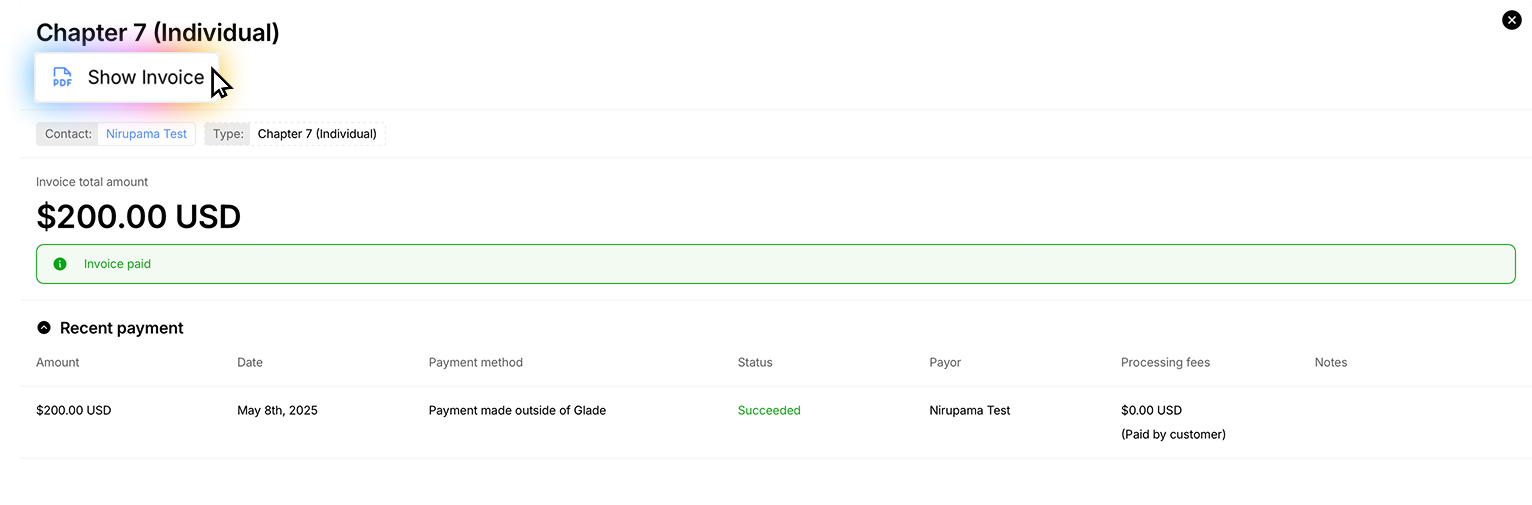Payment Receipts
Glade automatically sends payment receipts to your clients after they complete their payments on their email. For a given invoice degenerated by the attorney, the client has the option to either pay it in full or pay it partially or through a payment plan. The amount the client pays is recorded and generated as a receipt.
Clients can either access their payment receipts on their email or through the client portal. Here is how:
Log into Glade account with client's username and password
Navigate to the Workflow tab for the specific case.
Click the View button next to the receipt you wish to download.
In the invoice detail view, click Show Invoice in the top-right corner.
The full invoice will be displayed in the first page, when you scroll down you will find the payment receipts for all payments made.
The payment receipt will have details such as amount, time of payment, mode of payment and its status.
Tips:
Use the Download button if you need to save a copy of the payment receipt for your records or share it with your client.
For additional support, contact Glade’s Help Center.