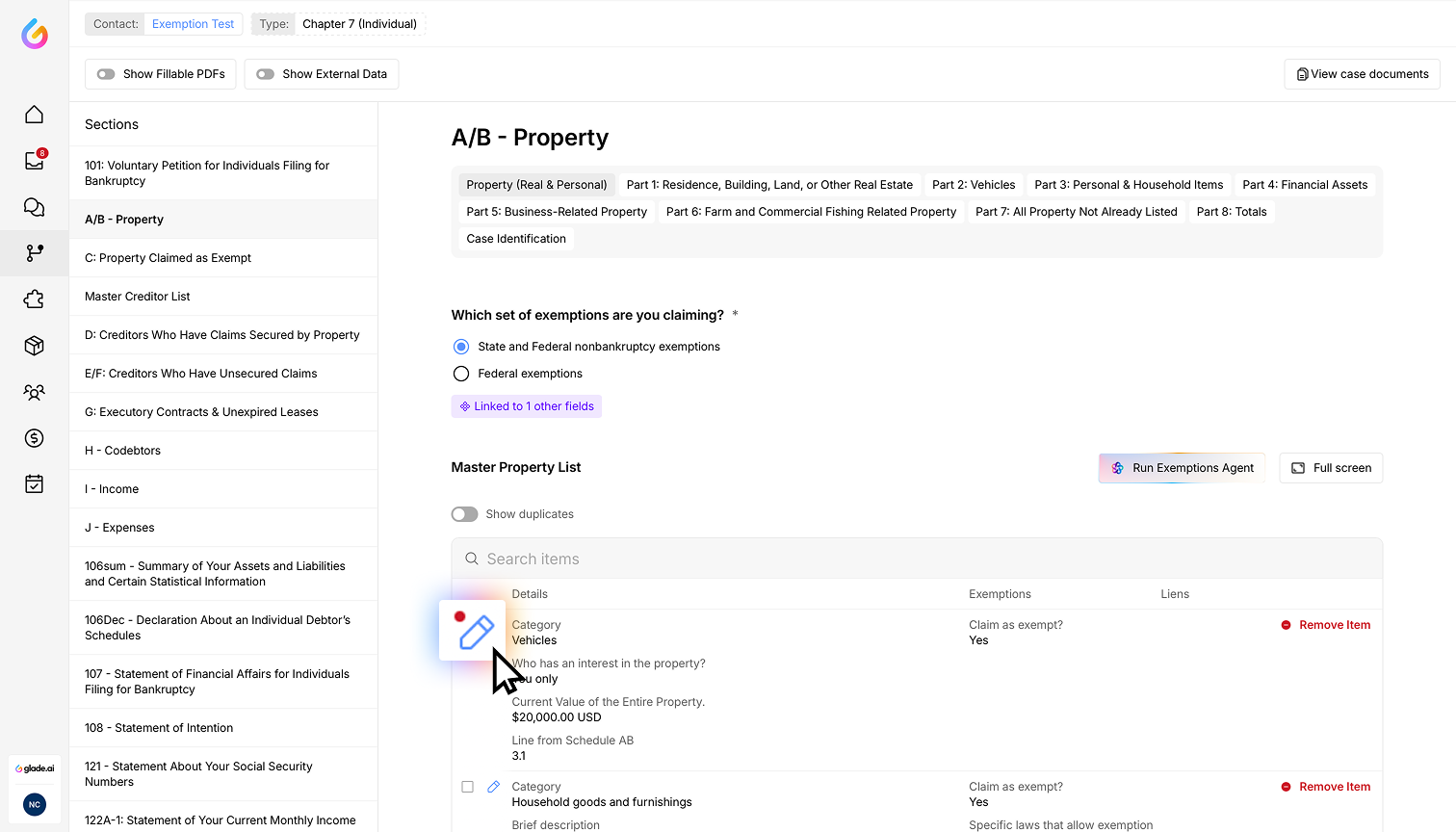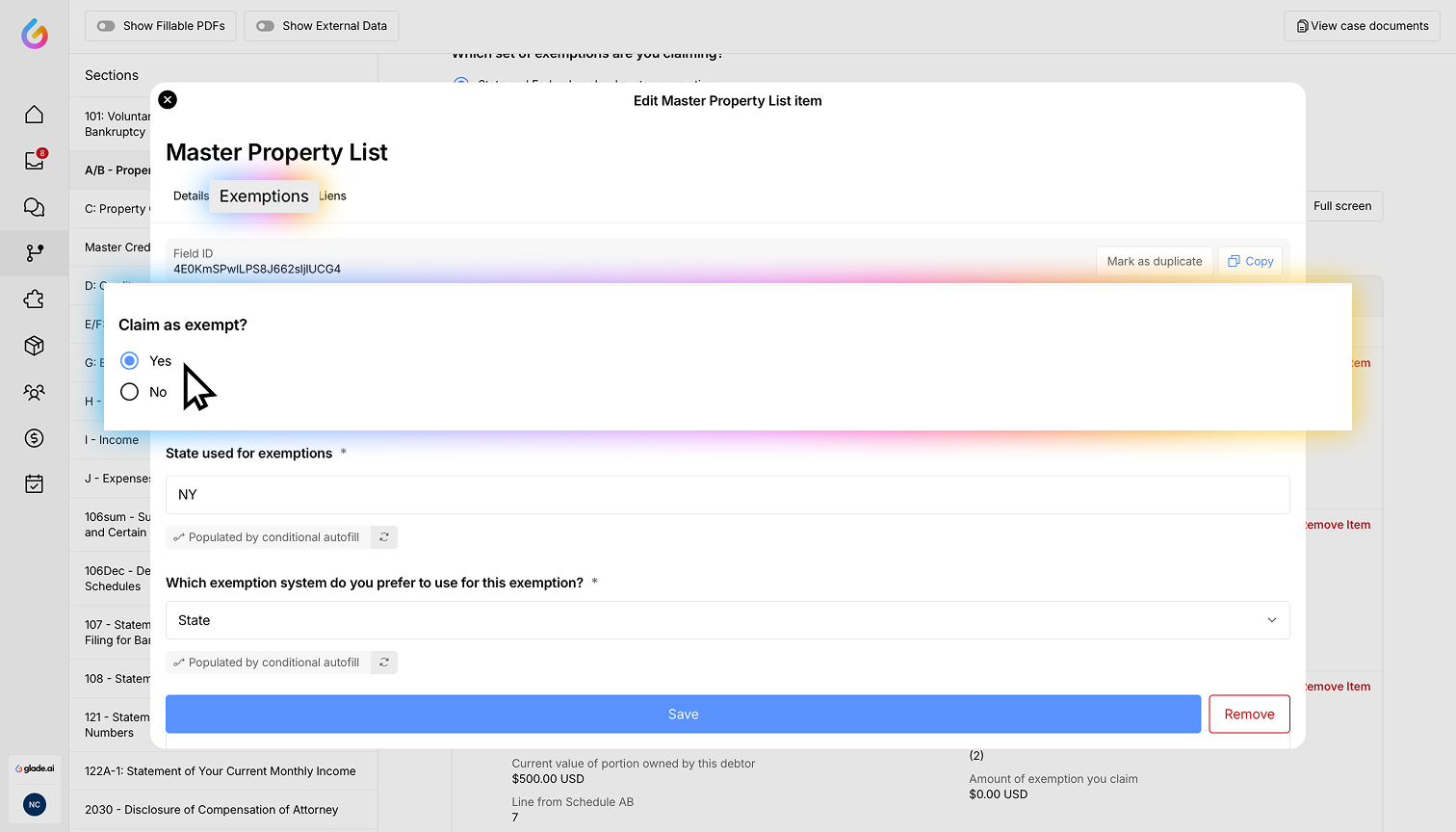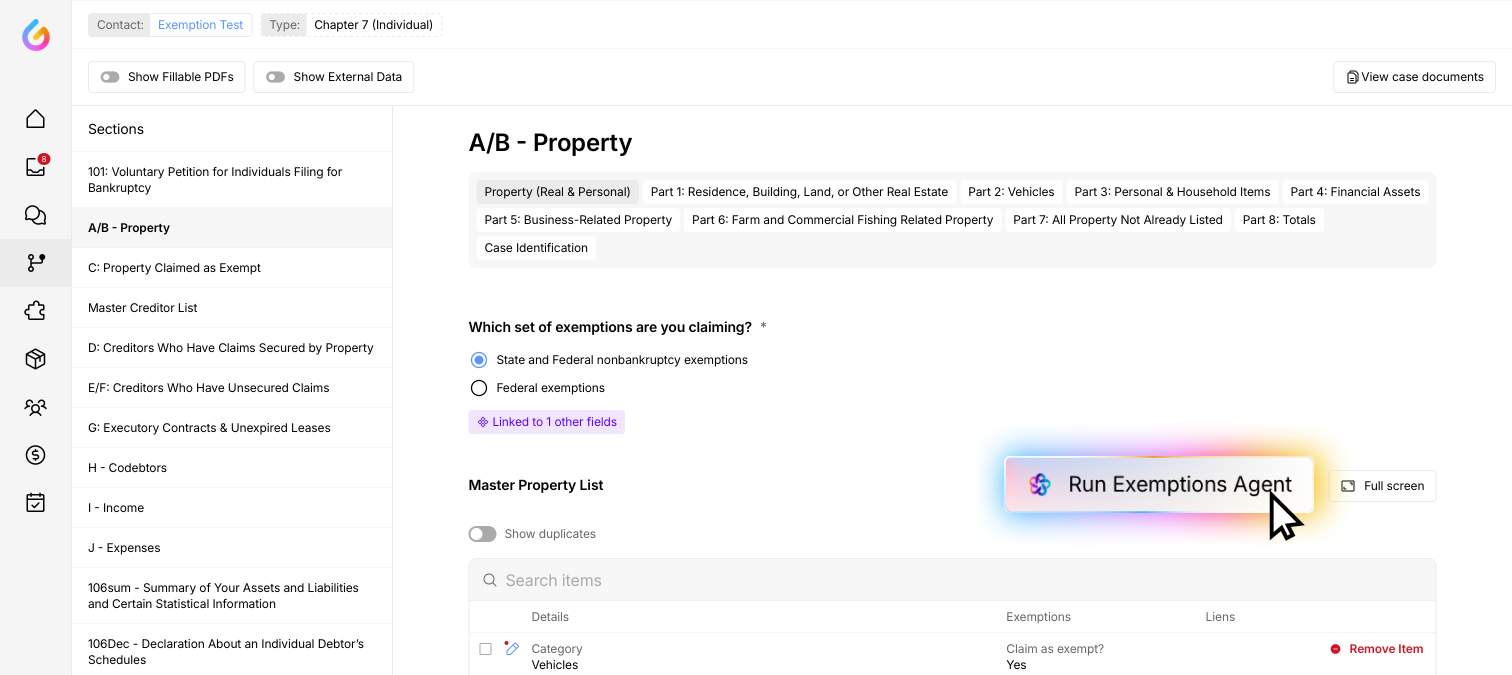Glade's Exemptions Agent
Guide to Using the Exemptions Agent in Glade's Bankruptcy Schedules Builder
Overview
This guide will walk you through using the new exemptions agent in Schedule A-B of the Bankruptcy Schedules Builder in Glade. The exemptions agent uses AI to automatically determine the appropriate exemption statutes and amounts for your assets.
Simply:
Step 1 - Add your assets into the Master Property List
Step 2 - Claim assets as exempt
Step 3 - click 'Run Exemptions Agent'
Step 4 - review for accuracy and make edits as needed
Step 5 - add custom instructions for your Ai if desired
Prerequisites
Access to Glade's Bankruptcy Schedules Builder
Your asset information ready (values, ownership details, etc.)
Step-by-Step Instructions
Step 1: Add All Assets to Schedule A-B
Navigate to Schedule A-B in your master project
For each asset you need to add:
Click to add a new asset
Select the appropriate category for the asset
Fill in all required information about the asset
Repeat this process until all your assets are entered into the system
Step 2: Claim Assets as Exempt
Review each asset you've added
For each asset you want to protect, mark it as "exempt"
When you claim an asset as exempt, the system will automatically fill in:
State used for exemptions (based on your state of filing)
Exemption system (based on your preference)
Setting Your Exemption System Preference
Before claiming exemptions, ensure you've selected your preferred exemption system:
Navigate to the exemption system field in Schedule A-B
Choose from:
State and federal non-bankruptcy exemptions
Federal exemptions
Your selection will apply to all assets by default
Step 3: Run the Exemptions Agent
Once all assets are added and marked as exempt, locate and click the "Run exemptions agent" button
The Glade AI will then:
Analyze each asset line by line
Determine the appropriate exemption statute
Calculate the maximum exemption amount available
Apply the exemptions based on your state's filing data
Step 4: Review AI-Generated Exemptions
After the AI completes its analysis:
Review each exemption by clicking on individual assets
Understand the AI's reasoning:
Click the information button next to the statute to see why that exemption was chosen
Click the information button next to the amount to understand the calculation
Check for special cases:
The AI will skip assets with $0 debtor ownership
For unlimited exemptions (like Florida's homestead), it will claim the full value
Example Reviews:
Real Estate: Check if homestead exemptions are properly applied
Vehicles: Verify the AI selected the correct vehicle (it prioritizes vehicles with debtor ownership)
Personal Property: Ensure appropriate category exemptions are used
Step 5: Make Adjustments if Needed
If you find any exemptions that need correction:
Manual adjustments: Edit individual exemption entries as needed
Custom AI instructions:
Go to your Profile
Navigate to Account settings
Add custom instructions for specific exemption types
The AI will use these instructions for future exemption calculations
Additional Features
Full-screen view: View all exemptions at once in full-screen mode for easier review
Detailed explanations: Each AI decision includes reasoning you can review
Automatic updates: The system remembers your preferences for future use
Best Practices
Double-check ownership percentages before running the agent
Verify state-specific exemptions match your filing state
Review unlimited exemptions (like homestead) carefully
Save your work regularly throughout the process
Troubleshooting
If an asset shows no exemption, check the debtor's ownership percentage
If wrong statutes appear, verify your state of filing is correct
For complex assets, consider adding custom instructions to guide the AI
Summary
The exemptions agent streamlines the bankruptcy exemption process by:
Automatically selecting appropriate statutes
Calculating maximum allowable exemptions
Providing transparent reasoning for each decision
Allowing manual overrides when needed
Remember to always review the AI's suggestions and consult with legal counsel for complex exemption strategies.