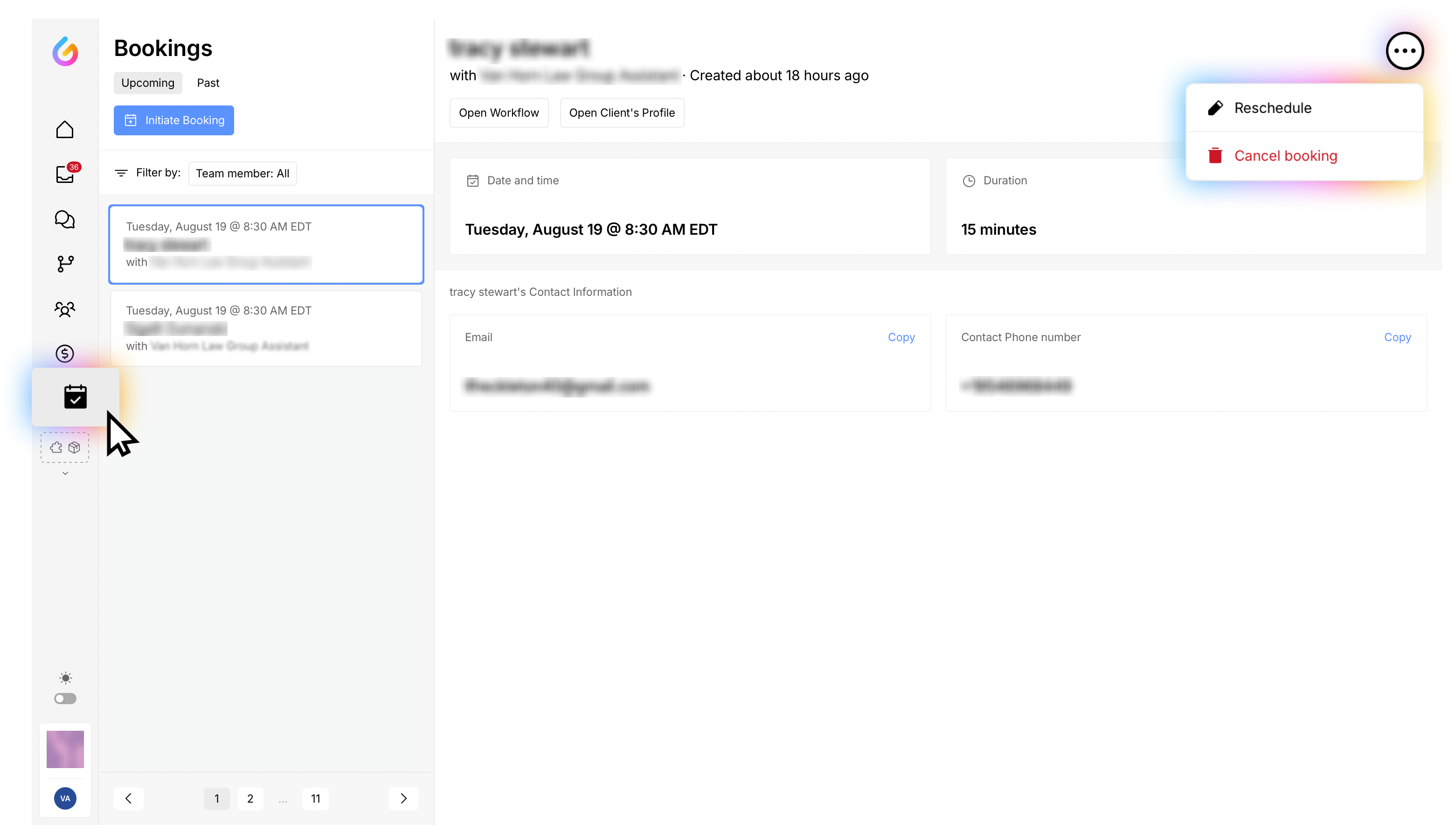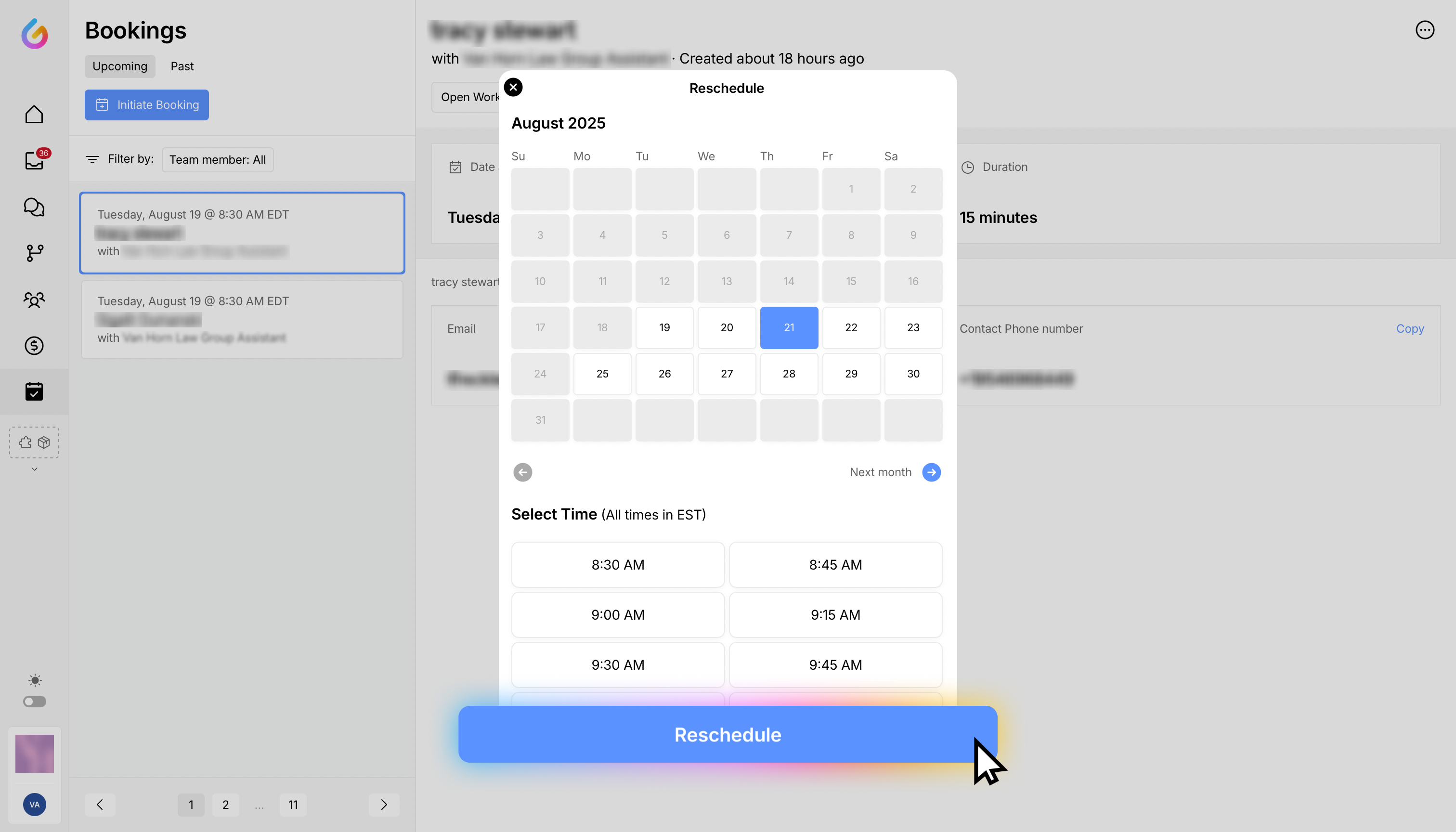How to Reschedule an Appointment
Sometimes plans change. Rescheduling on behalf of a client helps keep everyone aligned, reduces no‑shows, and ensures reminders reflect the correct date and time.
Who this is for: Firm staff rescheduling a client’s appointment from the Glade portal.
Before you start
Confirm the client’s preferred date and time.
Check the client’s time zone if you and your client are in different locations.
Steps to reschedule
In the left navigation, go to the Booking tab. Search and open the booking you want to change
Click the three dots menu in the top‑right, then select Reschedule.
In the calendar, choose an available date (dates that are not grayed out are available dates).
Select the client’s preferred time, then click Reschedule to confirm.
Result: The appointment is updated. The client receives an email with the new date and time.
Tips
If you don’t see the desired date, try another time or date with available slots.
Let the client know that any calendar invites will reflect the updated schedule.
Troubleshooting
“Reschedule” option missing: Ensure you opened the correct booking and that you have permission to change it. Try refreshing the page.
No available times: Availability may be full that day—check nearby dates.
Client didn’t get the email: Verify the client’s email address and ask them to check spam/junk; resend the confirmation if needed.
Need help?
Email support@glade.ai and our team will assist you.