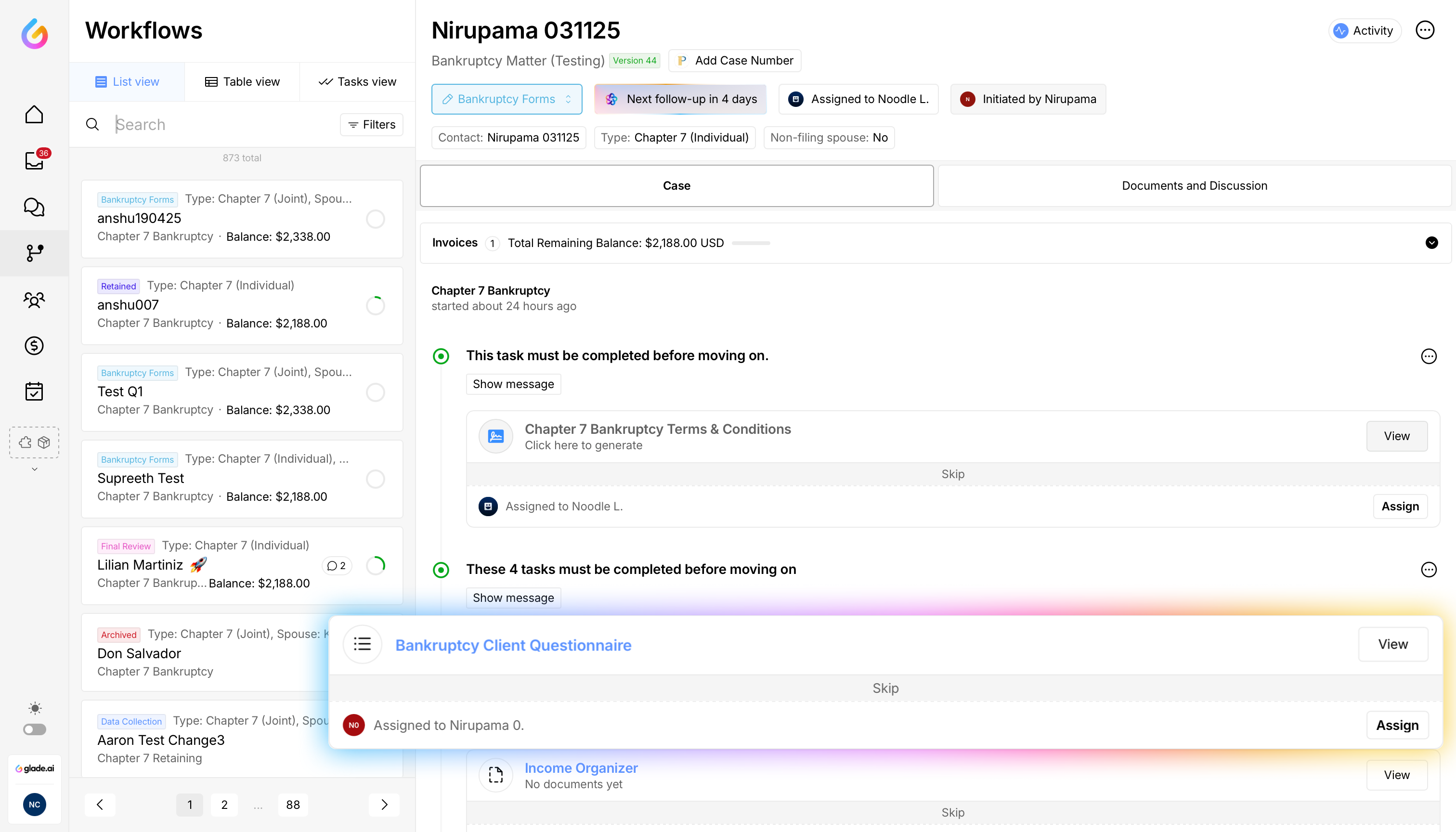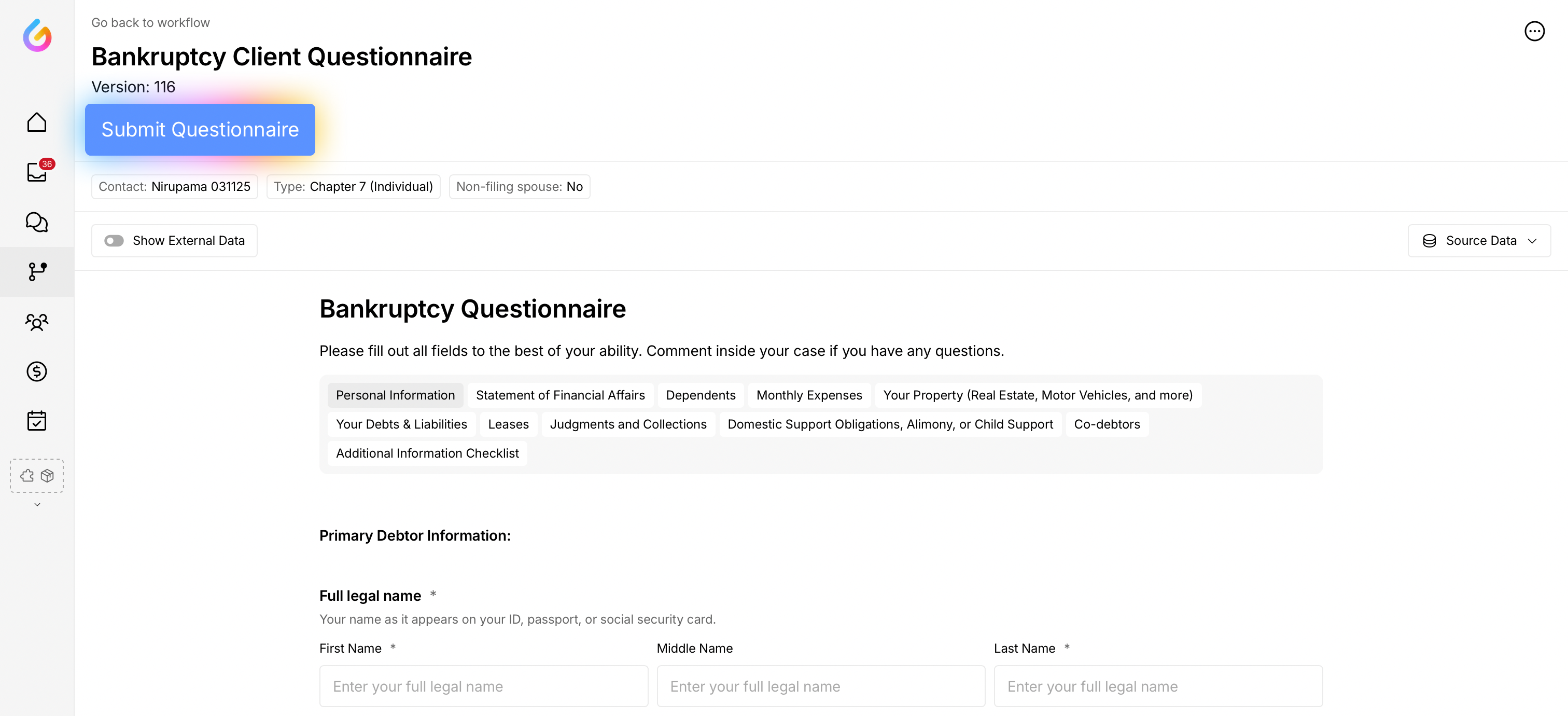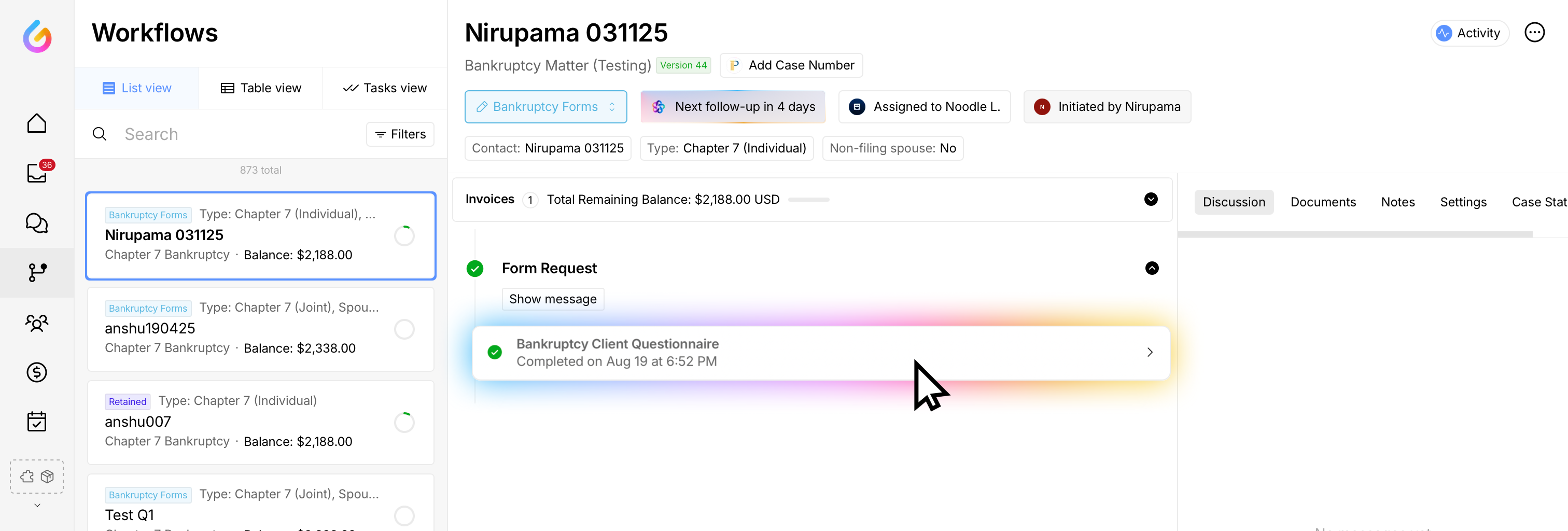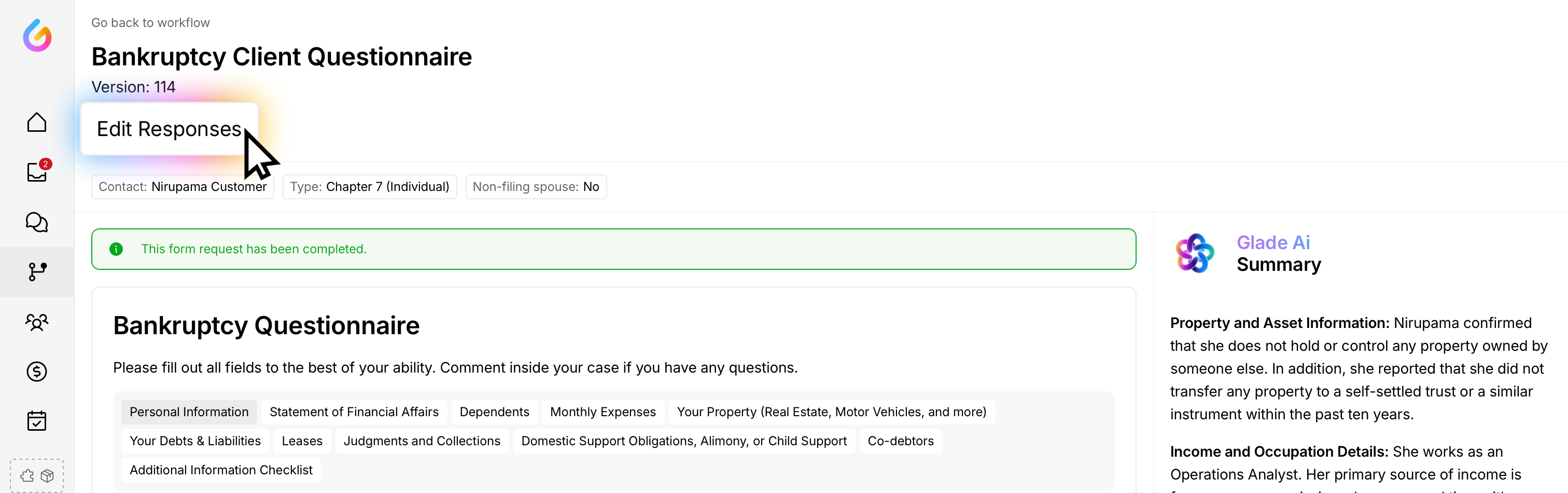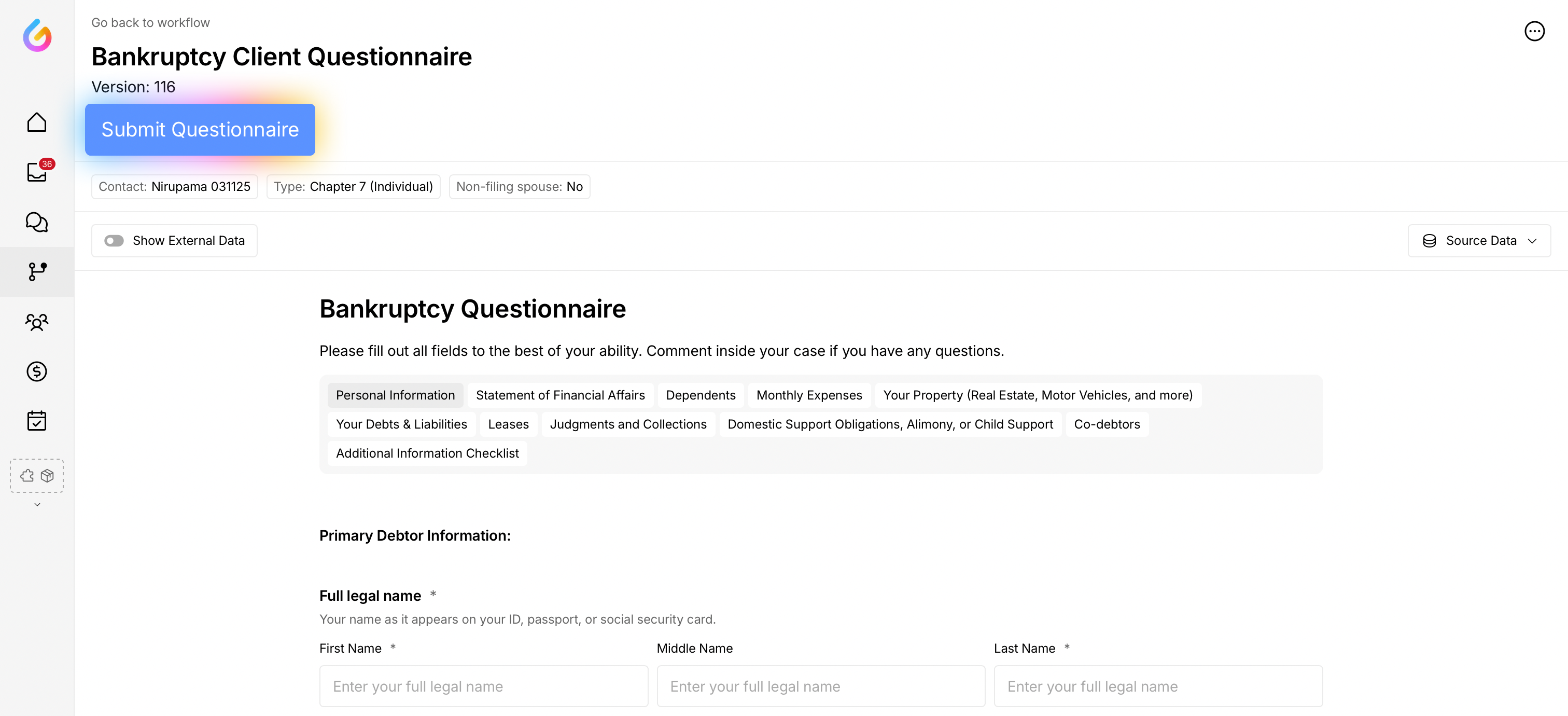Edit Questionnaire on behalf of your client
If a client needs help completing or correcting a questionnaire, you can open it from their Workflow, update the answers, and submit on their behalf.
Who this is for: Attorneys, paralegals or other legal team members working inside a client Workflow in Glade.
Scenario A: The questionnaire is not completed yet and task is open
Open the specific Workflow page and find the form request task that has been assigned to the client. Click to view it.
When the form loads, edit the answers directly on the questionnaire.
Click Submit on behalf of Client to finish and mark the task as completed.
Scenario B: The questionnaire was already completed
Open the specific Workflow page and find the form request task that has been marked as complete(use the caret/chevron to expand if collapsed).
Click to view the questionnaire you want to edit.
The questionnaire opens in read view showing the client’s answers. Click Edit responses (top‑left).
Update the necessary fields, then click on resubmit on behalf of your client.
Result: The questionnaire updates with your changes. If the task reopens as part of your firm’s workflow, submitting will re‑complete it and stop any follow‑ups.
Tips
Use Edit responses to switch from read‑only to editable mode on completed questionnaires.
Double‑check critical fields (names, dates, IDs) before submitting.
Troubleshooting
Client still receiving reminders: Confirm the task shows Completed in the Workflow after you submit.
Need help?
Send a message from within the client’s Workflow or contact support at support@glade.ai; We’ll be happy to assist.