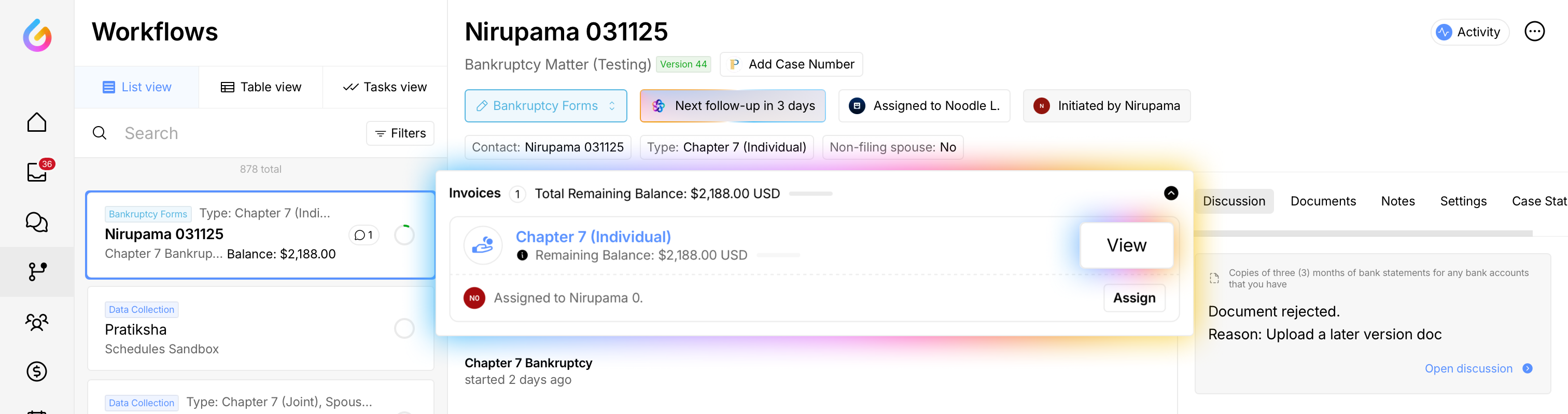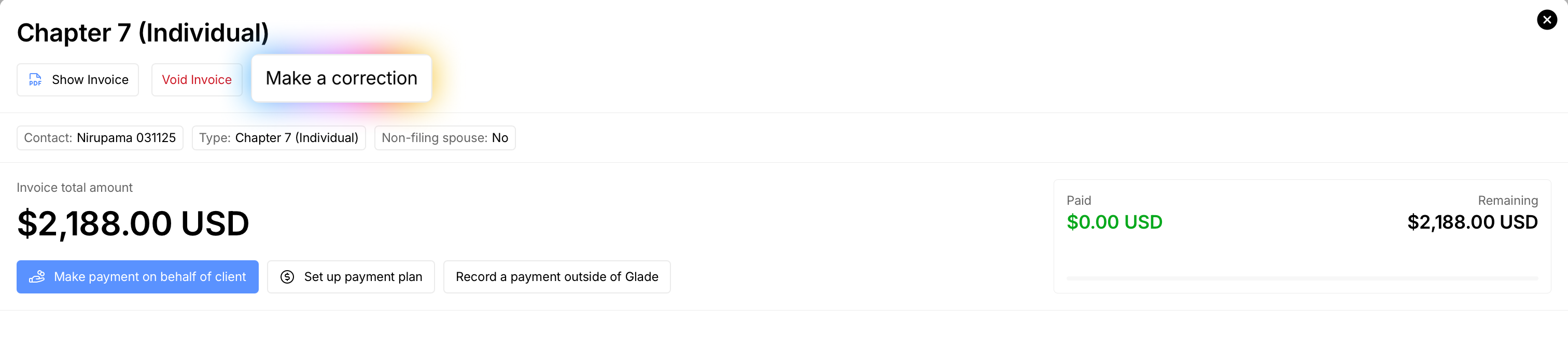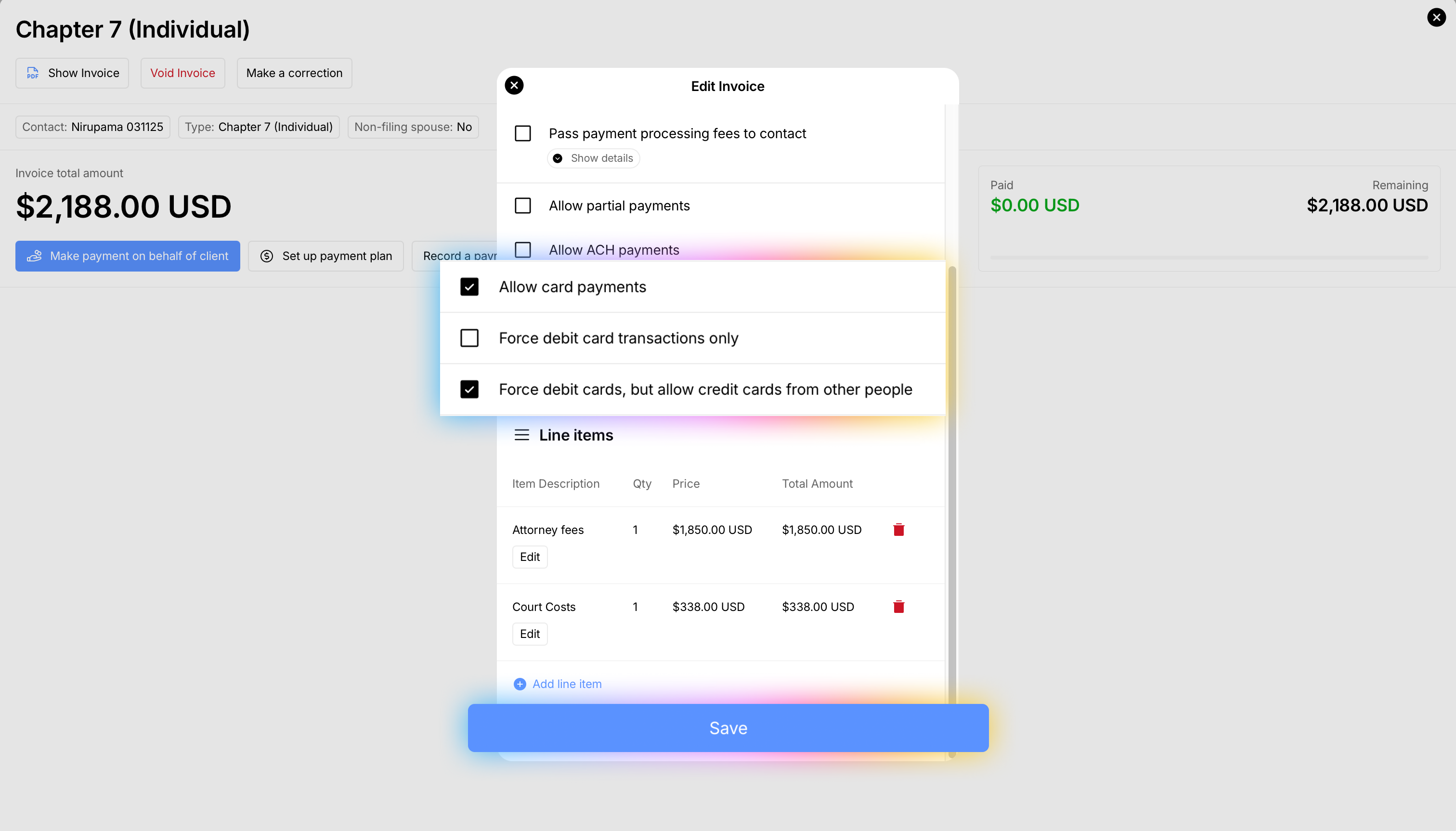How to allow Credit card payments from Other People
Sometimes a third party (e.g., a family member) needs to pay a client’s invoice with their credit card. This setting lets you keep debit‑card enforcement for the client while allowing credit card payments from someone else so bills get paid on time and your Workflow keeps moving.
Who this is for: Firm staff adjusting invoice payment settings in Glade.
Before you start
Confirm you want to allow third‑party credit card payments on this invoice.
Make sure you have permission to edit invoices and access the payment settings.
Steps
Open the client’s Workflow and click the relevant Invoice.
Click Make a correction.
Click Continue to enter the correction flow.
Open the Settings dropdown. Untick Force debit card transactions only and tick Force debit cards, but allow credit card from other people.
Click Save.
Result: The invoice now accepts credit card payments from non‑client payers, while the client remains limited to debitper your policy.
Tips
If a third party plans to pay, share the invoice link so they can complete the payment securely.
You can revert to Force debit card transactions only at any time by editing the invoice again.
Consider noting in the case file who is authorized to pay by credit card, for your team’s records.
Troubleshooting
Don’t see “Make a correction”? Ensure you’re viewing the correct invoice and you have edit permissions. Try refreshing the page.
Settings option missing: Expand the Settings dropdown; if still missing, check with an admin about your role permissions.
Third party can’t pay: Confirm the correct setting is enabled and that they’re using a credit card (not a debit card) if the client is restricted to debit.
Need help?
Email support@glade.ai and our team will assist you.