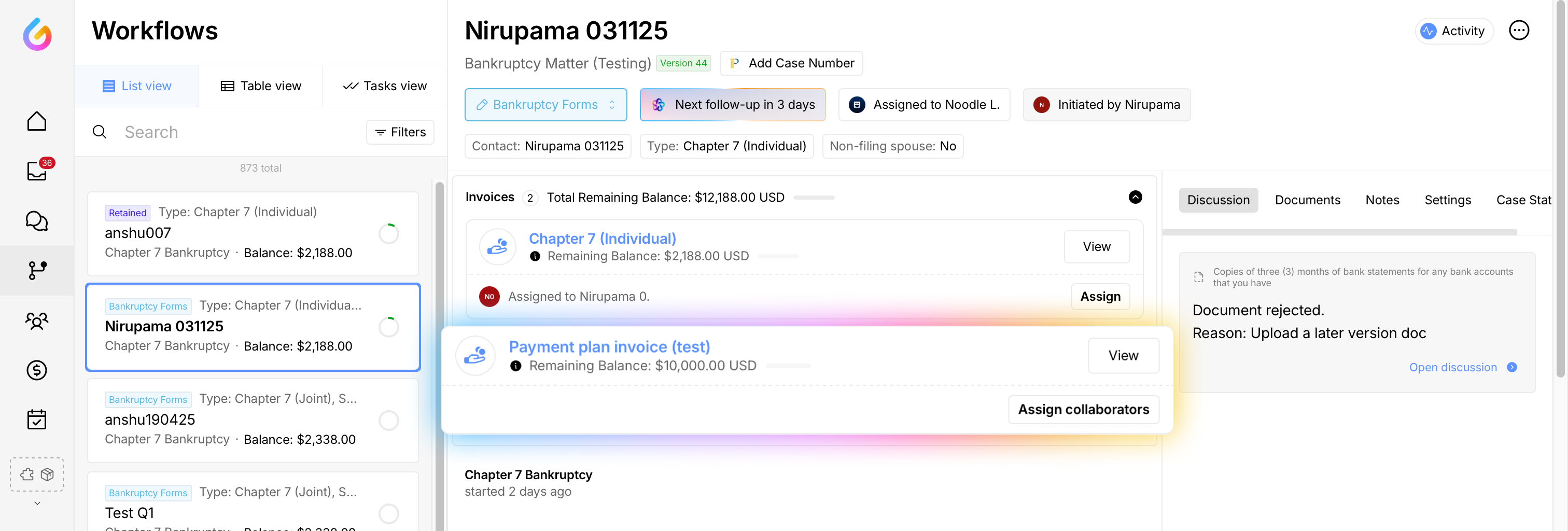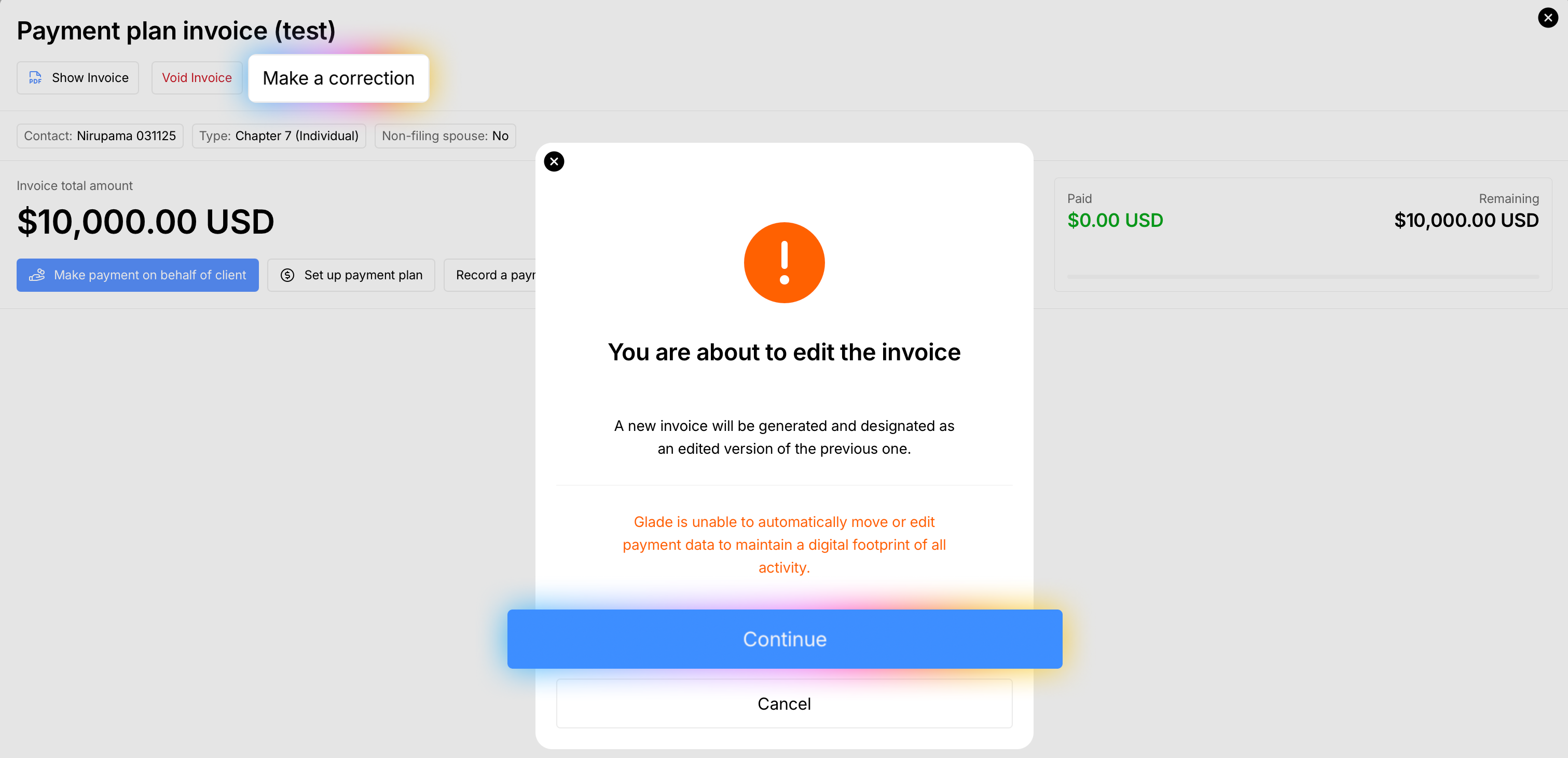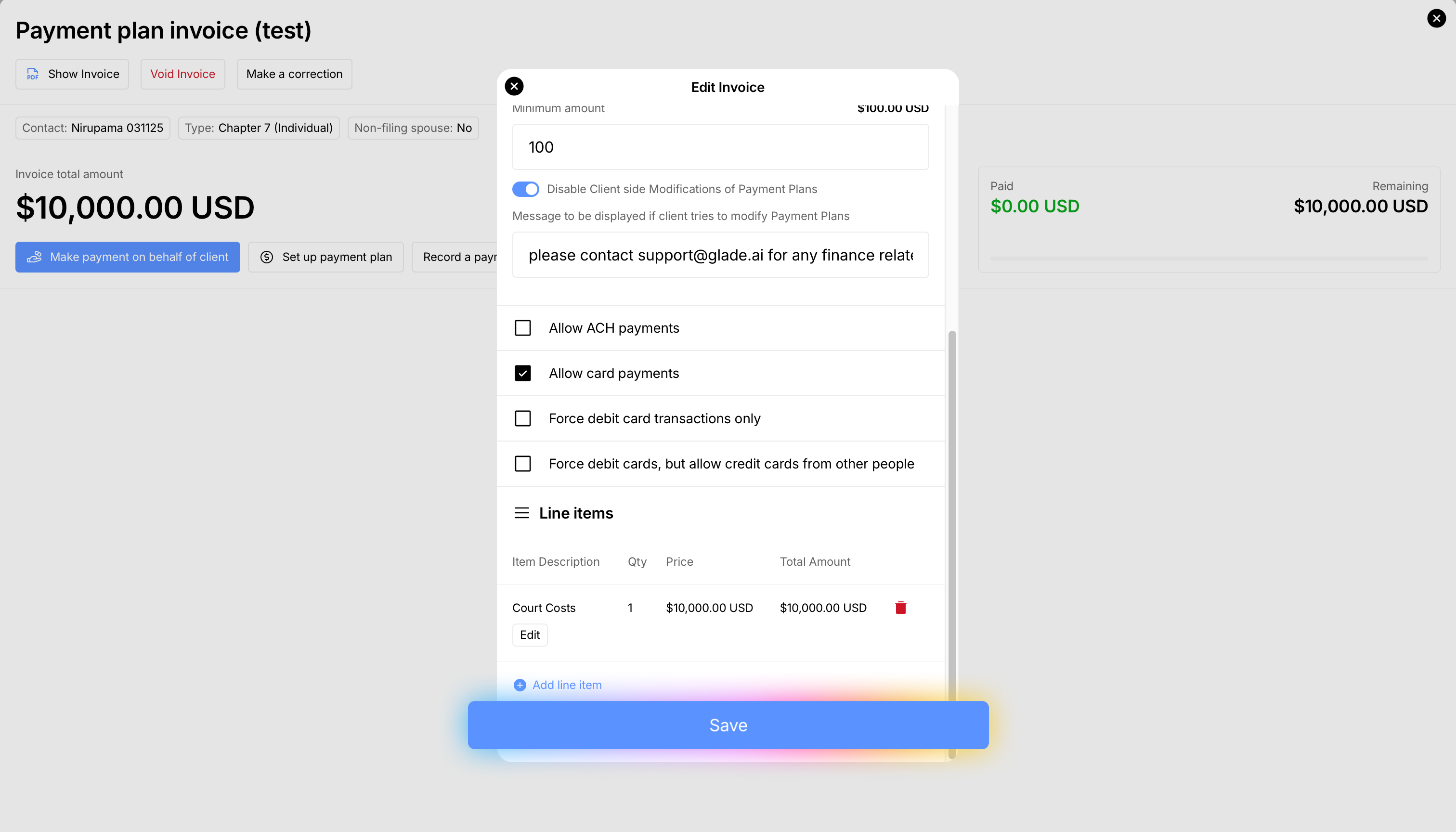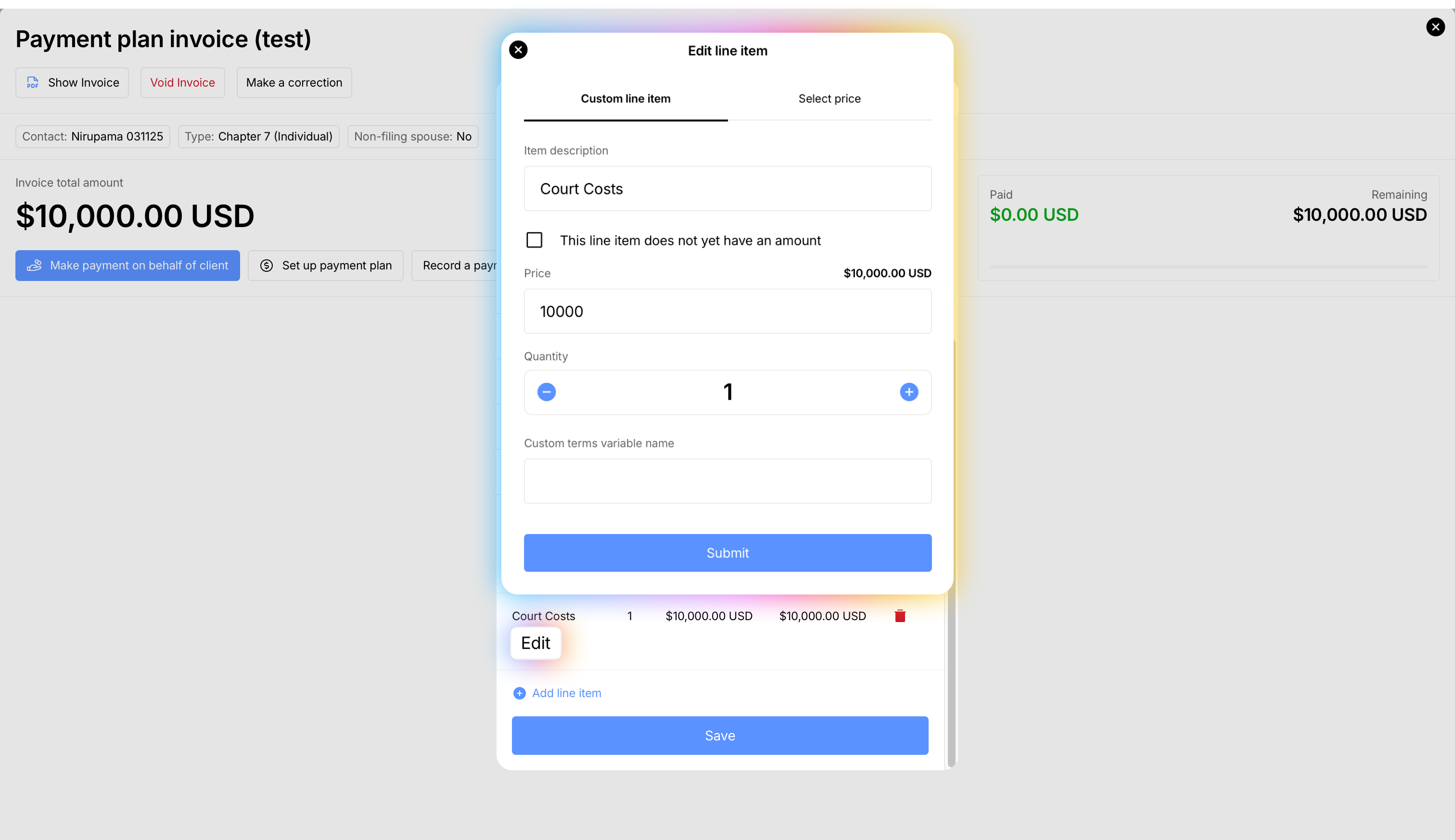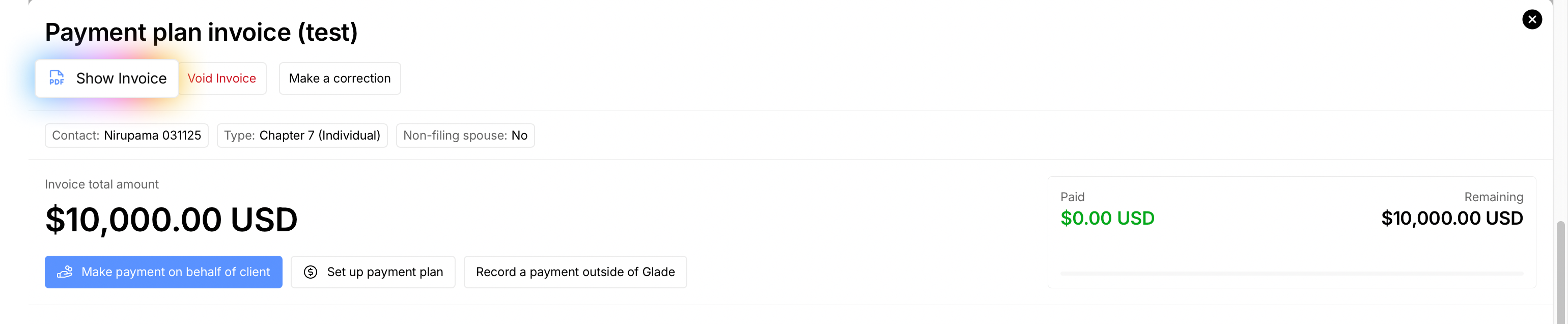How to change Invoice settings or Price
Sometimes you need to adjust how an invoice can be paid (ACH vs. cards) or update the amount when fees change. Editing these settings keeps billing accurate, reduces failed payments, and helps you be flexible and on track.
Who this is for: Legal teams managing payments on Glade
Before you start
Confirm the payment policies you want (e.g., allow ACH, allow cards, restrict to debit for the client but allow third‑party credit cards).
Have the new amount ready if you’re changing pricing.
Open the invoice
Open the client’s Workflow, then click the Invoice you want to edit.
Click on Make a correction (top‑right). Click Continue to proceed to the correction flow.
Edit payment settings
In the Settings dropdown, you can enable/disable:
Allow ACH (bank payments)
Allow card payments
Force debit card transactions only
Force debit cards, but allow credit card from other people
To change a setting: tick a box to activate it, or untick to deactivate. Click Save when finished.
Edit the invoice amount
In the invoice lines, click Edit next to the item you want to change.
[screenshot: Line item — Edit]Update the amount, then click Save.
[screenshot: Edit amount modal — Save]
Result: The total updates to reflect the new pricing.
[screenshot: Invoice total updated]
Verify the changes (optional)
Click Show invoice.
Enter your password if prompted.
Review the invoice preview to confirm the new total and any updated line items (e.g., Attorney fee).
[screenshot: Invoice preview with updated total]
Tips
If you require clients to use debit but want to allow a family member to pay by credit card, enable Force debit cards, but allow credit card from other people.
Double‑check due date, tax/fees, and recipient after editing amounts.
Consider adding a brief note in the case file about why the amount changed.
Troubleshooting
Don’t see “Make a correction”? Ensure you have permission to edit invoices and you’re viewing the correct invoice; refresh the page.
Settings not saving: Confirm you clicked Save in the Settings section; try again if the page timed out.
Total didn’t change: Make sure you saved the line‑item amount edit and not just the preview.
Need help?
Email support@glade.ai and our team will assist you.