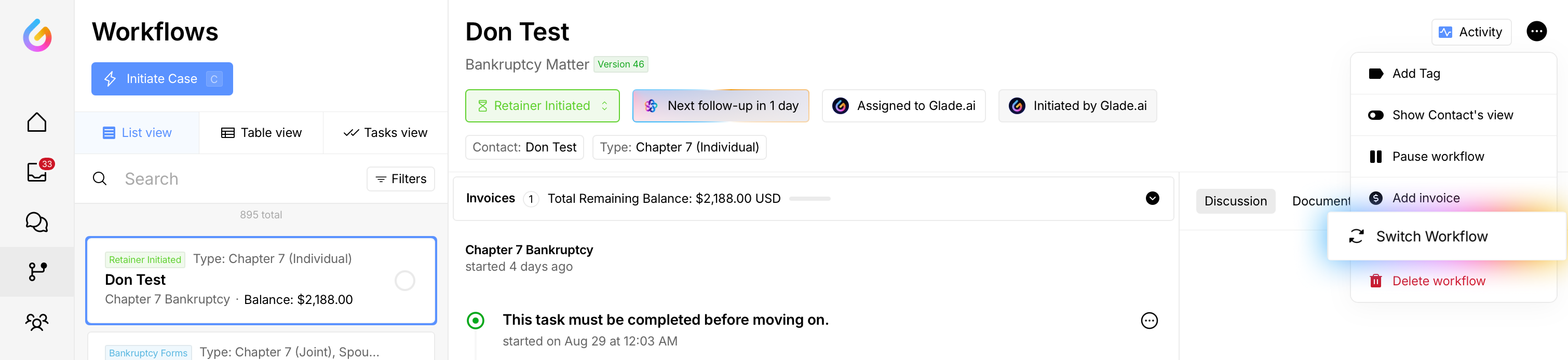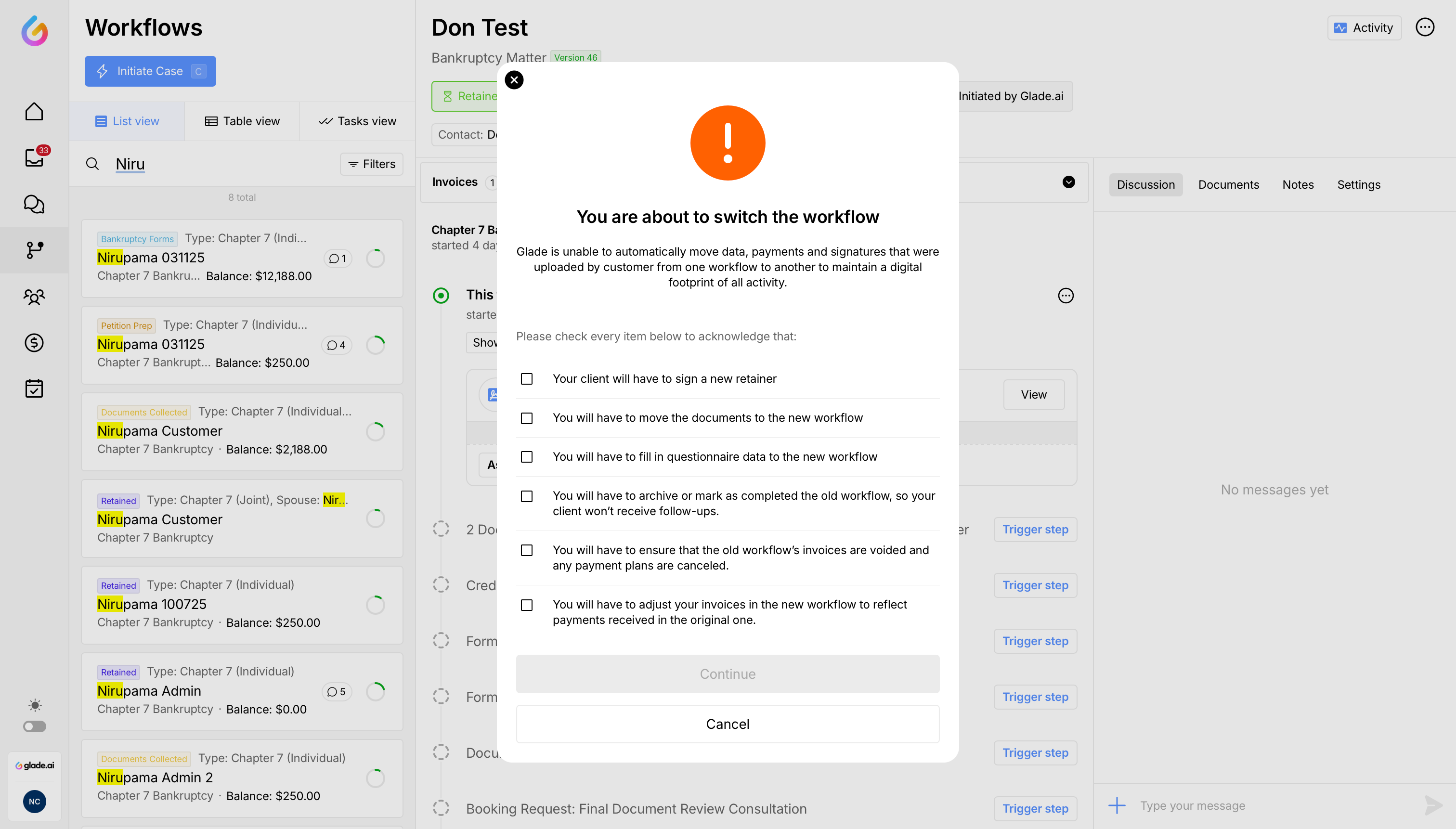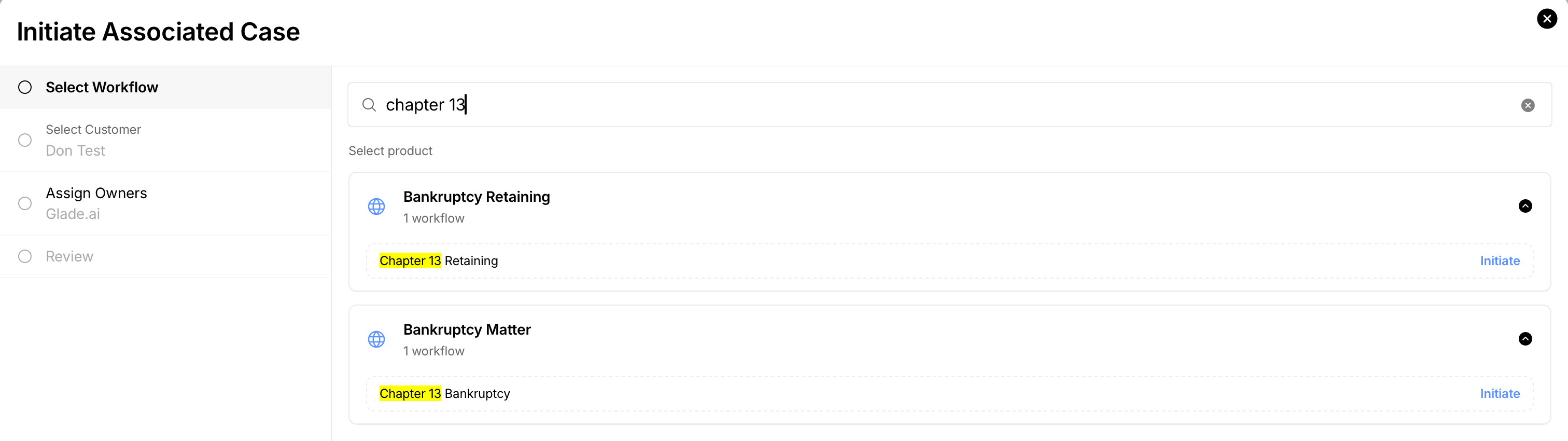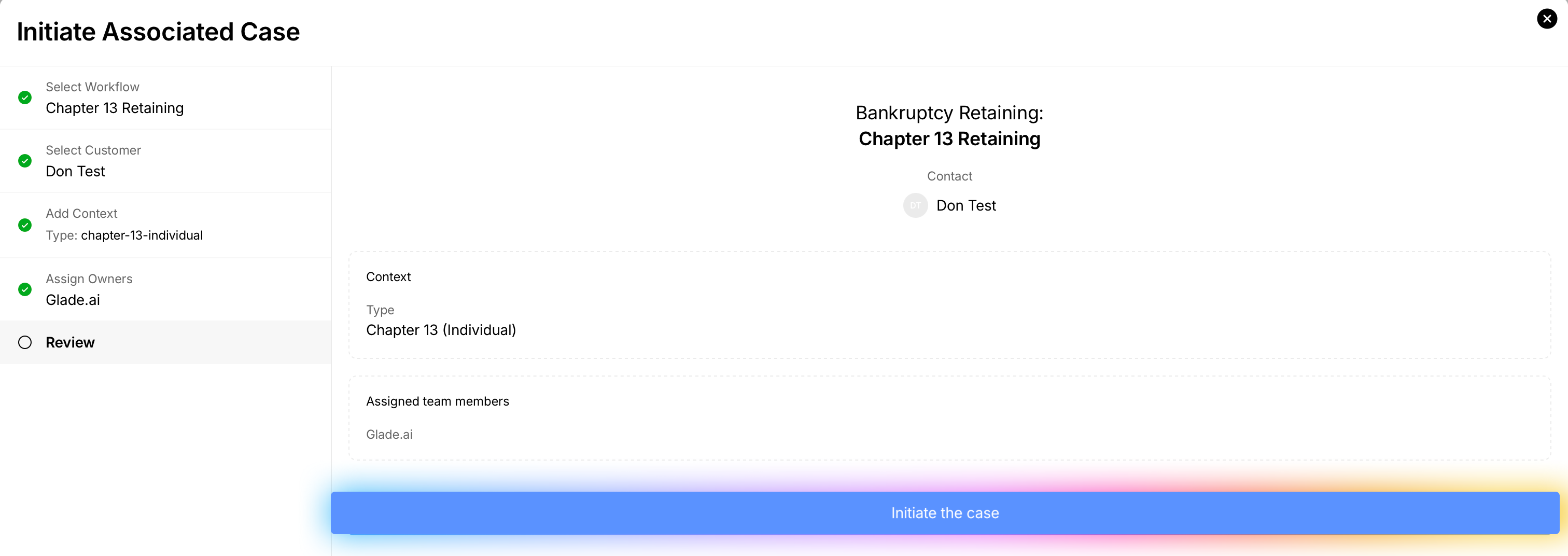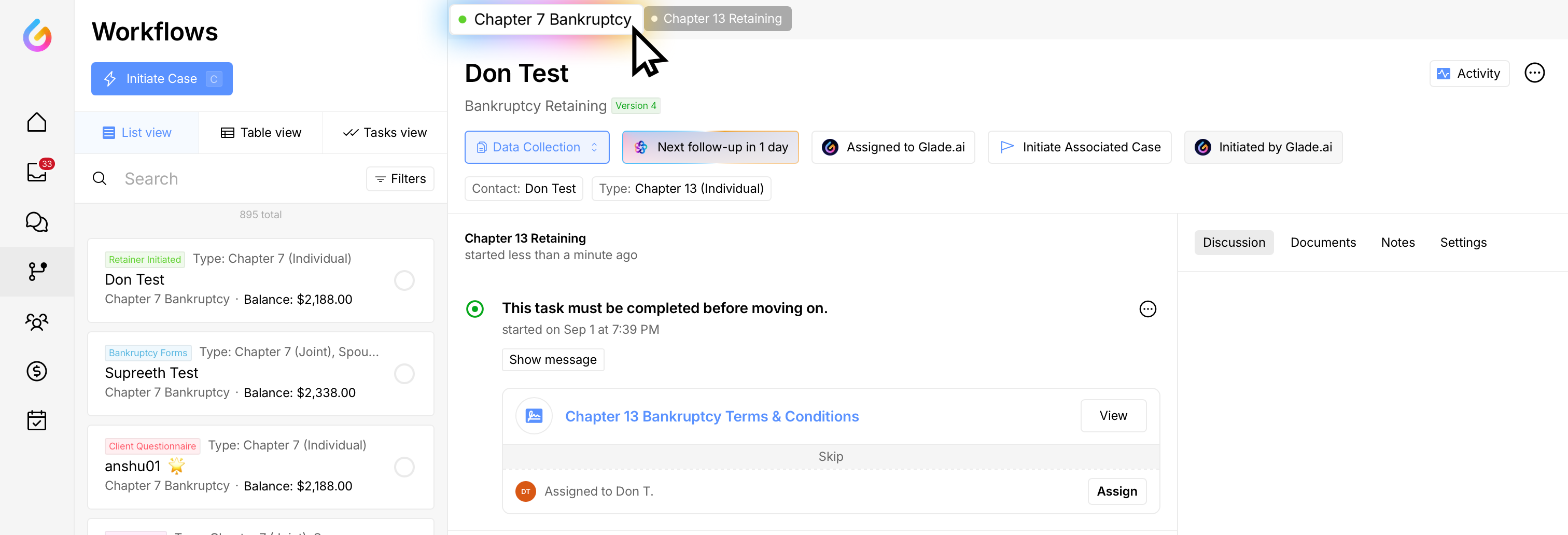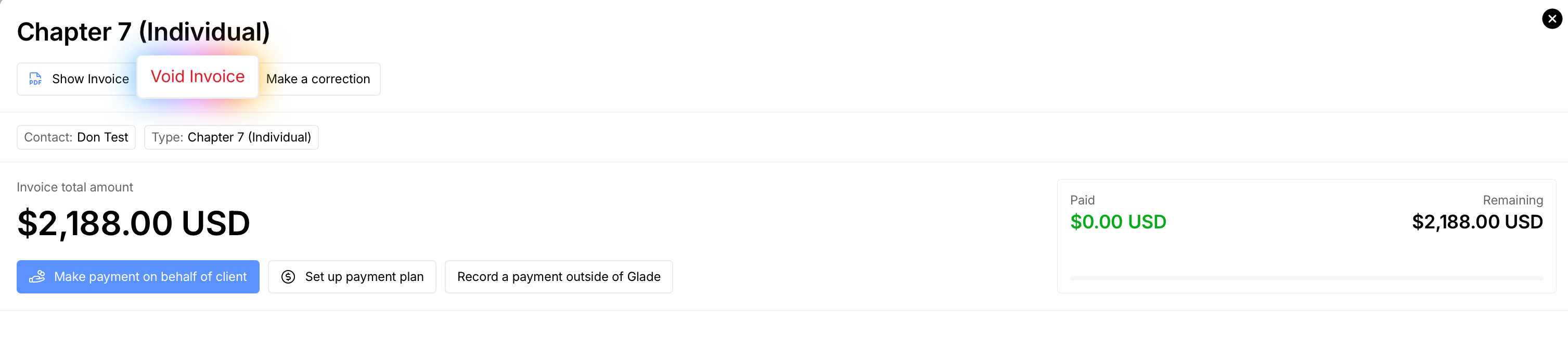Switch a Client to a New Workflow
Sometimes a case needs to move to a different Workflow (for example, from Chapter 7 to Chapter 13). Switching creates a fresh Workflow with the right steps and tasks for the same contact while letting you properly close out the old one. This keeps billing accurate, documents organized, and follow‑ups aligned with the client’s current plan.
Who this is for: Legal team members managing client workflows in Glade.
Before you start
Confirm exact name of the new Workflow you’re switching to (e.g., Chapter 13 — Individual). You can find existing workflows used by your firm in services.
Note any payments already received on the old Workflow’s invoices—you’ll credit/adjust these in the new Workflow.
Be ready to move documents and have the client complete any new questionnaires as needed.
Start the switch
Open the current (old) Workflow.
Click the three dots (⋯) in the top‑right, then select Switch Workflow.
Review & acknowledge the switch checklist
In the checklist modal, review and acknowledge each item:
You will sign a new retainer for the new Workflow.
You will move documents to the new Workflow.
You will complete questionnaires required by the new Workflow.
You will archive or complete the old Workflow so that your client does not receive any updates.
You will adjust invoices on the new Workflow to reflect payments already received on the old one.
Click Continue when finished.
Choose the new Workflow
Search for and select the new Workflow (e.g., Chapter 13 — Individual).
Review details like assignees, payment details etc for the new workflow.
Wrap up the old Workflow
Open the old Workflow (e.g., Chapter 7).
Update its status to Archived or Completed (per your policy). For knowing how to change workflow status click here.
Ensure old invoices are voided and any payment plans are canceled. To do this, open any pending invoices in the workflow and click on Void Invoice.
Tips
Communicate to the client that a new retainer and new tasks (documents, questionnaires) may appear after the switch.
Double‑check the new invoice reflects credits from prior payments before notifying the client.
Move any key documents promptly so the new Workflow’s checklist is accurate.
Troubleshooting
New invoice shows the full amount: Edit the new invoice to apply the credit (remaining balance only).
Duplicate reminders: Archive/complete the old Workflow to prevent extra follow‑ups.
Need help?
Email support@glade.ai and our team will assist you.