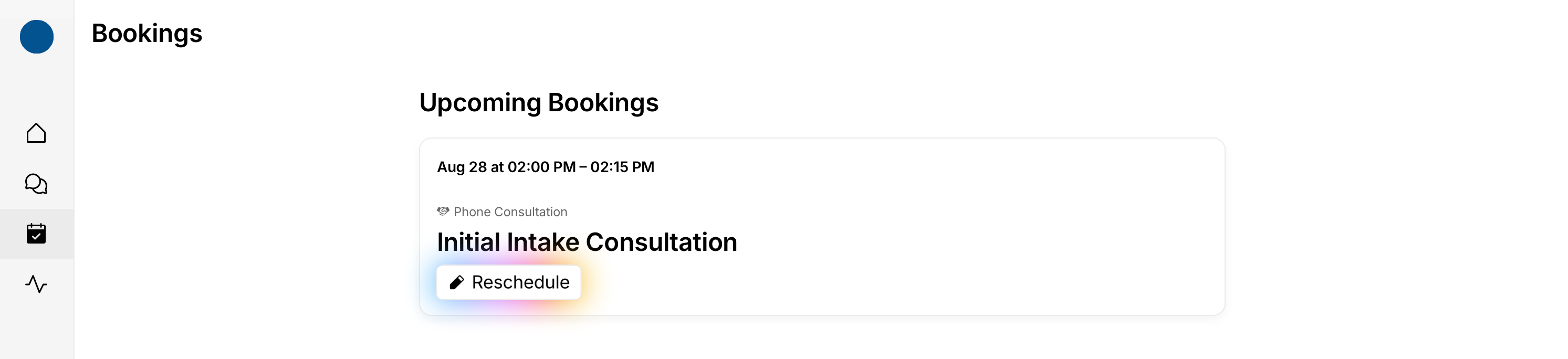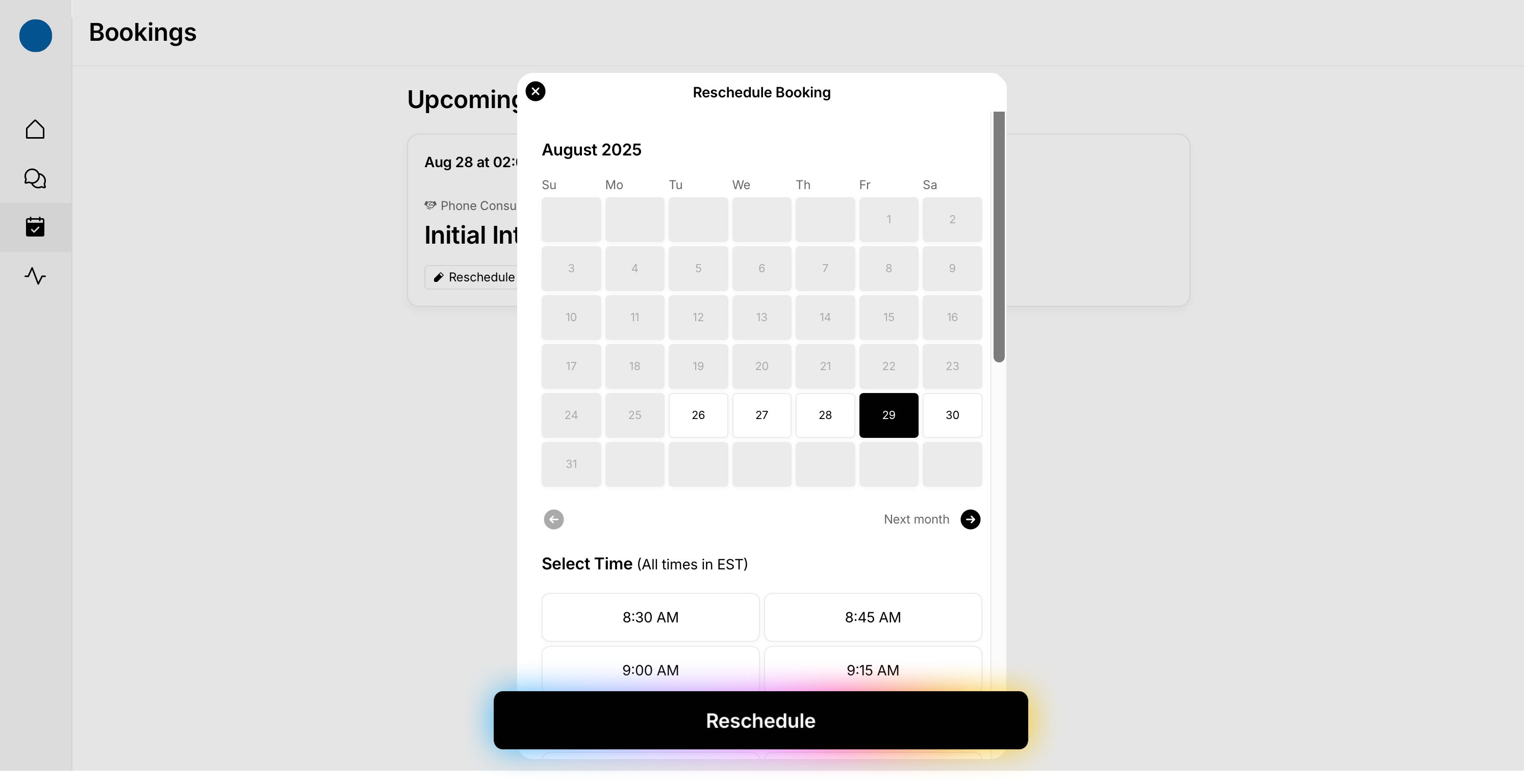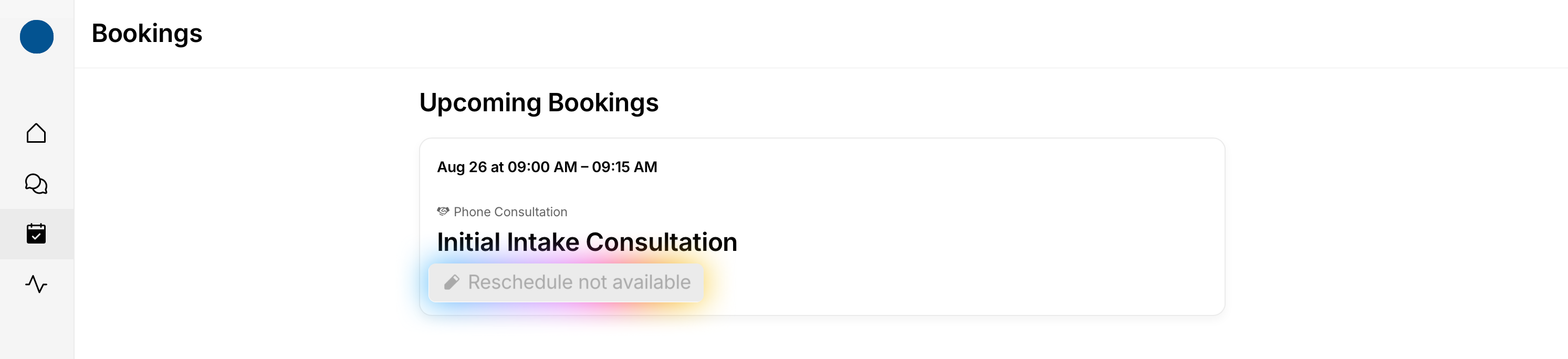How to Reschedule an appointment (Client)
Plans change—and that’s okay. You can reschedule your consultation or appointment from the Glade client portal in just a few clicks. Updating your slot ensures reminders and calendar invites reflect the right time, helping your Workflow stay on track.
Who this is for: Clients who need to reschedule an upcoming booking.
At a glance
Purpose: Reschedule an upcoming booking from the client portal.
Who can do this: Clients with an active upcoming booking outside the firm’s cutoff window.
What happens after: Appointment moves; email confirmation is sent; portal reminders/calendar update.
Before you start
Have a backup date and time in mind.
Check your time zone so you don’t accidentally pick the wrong slot.
How to reschedule
Sign in to your Glade client portal.
Click the calendar icon (the Bookings tab) in the left navigation.
In Upcoming bookings, find the appointment you want to change and click Reschedule.
Choose your preferred date and time from the available slots (dates/times that are not grayed out).
Confirm the change.
Result: Your appointment is moved to the new date/time. You’ll receive an email confirmation, and any portal reminders or calendar invites will update automatically.
State & notifications: Appointment state updates to the new slot; email confirmation sent
Important: Rescheduling cutoff (24–48 hours)
Many firms limit rescheduling close to the appointment time. If your booking falls within your firm’s cutoff window (typically 24–48 hours), the Reschedule option may be unavailable.
If you see a message that you’re within 24 hours (or similar) and can’t reschedule, please contact your firm to request a change.
Use the portal’s Discussion panel, or reach out via your firm’s email/phone listed in your communications.
Tips
No slots on your preferred day? Try another day or time with visible availability.
Multiple appointments? Make sure you’re rescheduling the correct booking (check date, type, and assigned attorney).
Time‑zone checks: If you and the firm are in different time zones, confirm the displayed zone under the date/time picker.
Troubleshooting
Can’t find “Reschedule”: You may be inside the cutoff window (24–48 hours) or viewing a past/closed booking.
No available times: The day may be fully booked—choose a different date.
Didn’t get a confirmation email: Verify your email in profile settings and check spam/junk; your portal booking should still reflect the new time.
Last updated: 26 Aug 2025
Need help?
Use the Discussion panel in your client portal or contact your firm via their published email or phone for assistance.