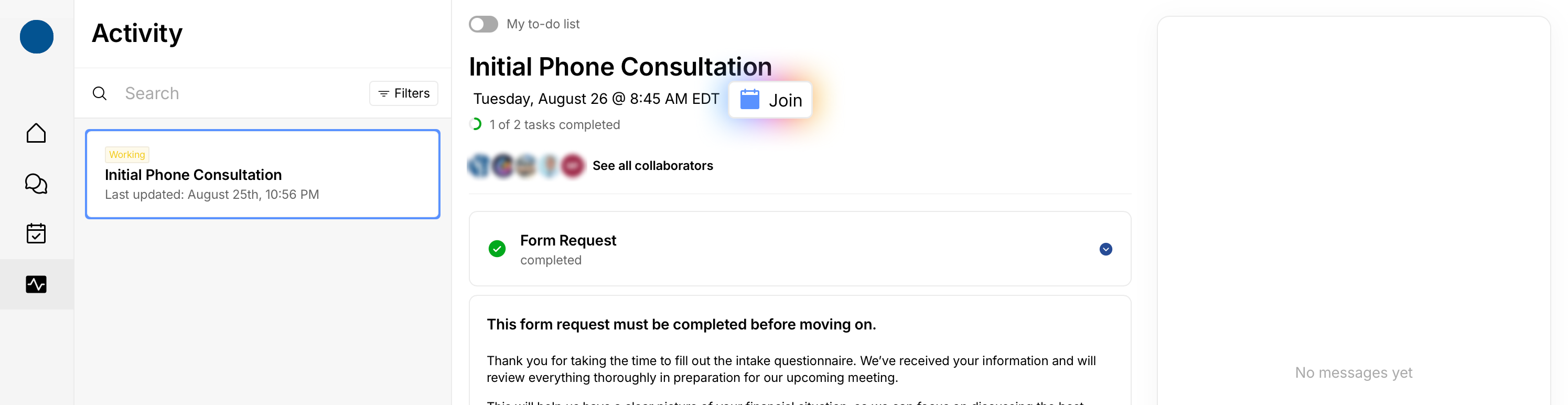How to Join the Video Consultation/Appointment (Clients)
Joining your meeting from the right place at the right time keeps your Workflow moving and ensures your attorney can verify your identity and discuss your case securely. Here’s how to join from your email invite or directly from the client portal.
Who this is for: Clients joining a video consultation or appointment.
Before you start
Use a device with a camera and microphone (phone, tablet, or computer).
For browsers, allow camera/mic permissions when prompted.
Check you’re using the correct time zone for your appointment time.
Option A: Join from your email invite
Open the invitation email from your law firm. You’ll see your name, appointment type, firm name, and the date/time.
Click Join with Google Meet.
If that button doesn’t work, click the meeting link in the email instead.
Allow your browser/app to use your camera and microphone when prompted, then join the meeting at the scheduled time.
Tip: The meeting room may only open near the scheduled start time. If you’re early, wait a moment and try again.
Option B: Join from the client portal (if you can’t find the email)
Sign in to your Glade client portal.
Click Activity in the left navigation.
Open your Workflow/consultation case.
Click Join on the booking. This takes you straight to the meeting link for your consultation.
Result: Your browser or app opens Google Meet so you can join your consultation.
Tips
If you use a phone, the Google Meet app may provide a smoother experience.
Find a quiet, well‑lit space and use headphones if possible for privacy and clarity.
If the Join button isn’t appearing yet, you may be too early; try again closer to the scheduled time.
Troubleshooting
Invite email missing: Search your inbox (and spam) for your firm’s name or “Google Meet.” If still missing, join via Activity → Workflow → Join.
Link won’t open: Try another browser/device, or copy‑paste the meeting link into your address bar.
No camera/mic: Check site permissions (usually a lock icon near your browser’s address bar) and allow access; then refresh.
Audio/echo issues: Mute when not speaking and use headphones; close other apps using the mic/camera.
Need help?
Use the Discussion panel in your client portal to message your firm, or contact your firm via their published email/phone for assistance.