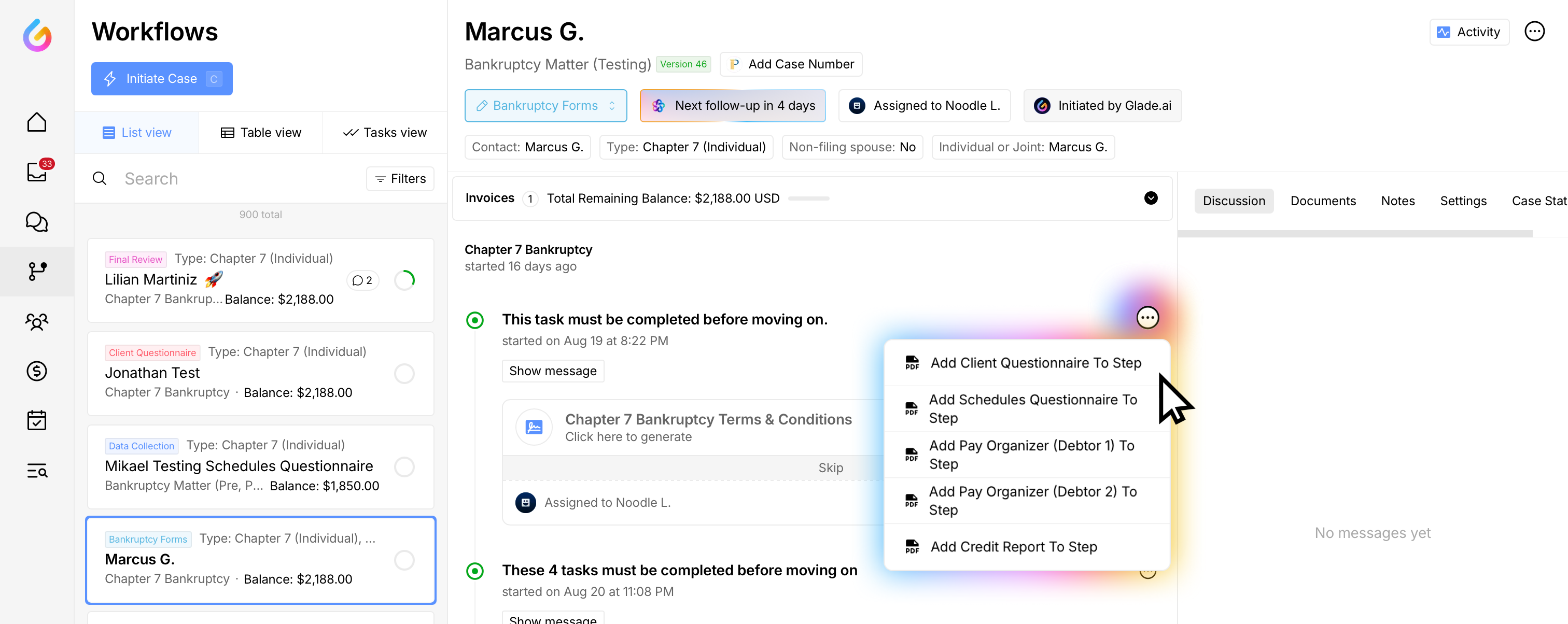Add Bankruptcy Questionnaires, Pay Organizer & Credit Report to a Workflow
Adding these items to the Workflow keeps client tasks organized and ensures the right data flows into the petition.
Who this is for: Legal team members managing client Workflows in Glade.
At a glance
Purpose: Create client tasks and data inputs for a bankruptcy matter.
Outcome: Items appear in the Workflow; assigned clients receive email notifications and see To‑dos in the portal.
Get Started
Open the client’s Workflow.
Click the three dots (⋯) in the top‑right for the step in workflow you would like to include the new step in.
Choose what you want to add:
Bankruptcy Client Questionnaire
Schedules Questionnaire (Schedules Builder)
Pay Organizer – Debtor 1
Pay Organizer – Debtor 2
Credit Report
After selecting the new item, please wait a moment while Glade adds it to the Workflow.
Click on Assign to assign the task to the respective client.
Result: The selected item is added to the Workflow and ready to assign. The assignee receives an email about the task and will see it in their To‑do list in the client portal.
What each item does (quick reference)
Bankruptcy Client Questionnaire: Collects core case facts; drives many fields in Form 101, Form 107, Form 121, Schedule J, and more.
Schedules Questionnaire (Schedules Builder): Attorney‑facing builder with petition preview; maps 1:1 with schedules/forms for quick review and finalization.
Pay Organizer (Debtor 1 / Debtor 2): Gathers income sources and links paystubs to entries; flows into Schedule I and the Means Test 122A‑1 / 122C‑1.
Credit Report: Pulls creditors and tradelines (with consent) to populate the Master Creditor List for Schedules D/EF/G and downstream petition sections.
Tips
Assign both Pay Organizers in joint cases (clearly labeled for D1 and D2) and verify each spouse’s paystubs are uploaded to the correct organizer entry.
Troubleshooting
Item didn’t appear after clicking “Add client questionnaire to step”: Wait a few seconds, then refresh.
Client didn’t get an email: Confirm the item is assigned and verify the client’s email address.
Need help?
Email support@glade.ai and our team will assist you.